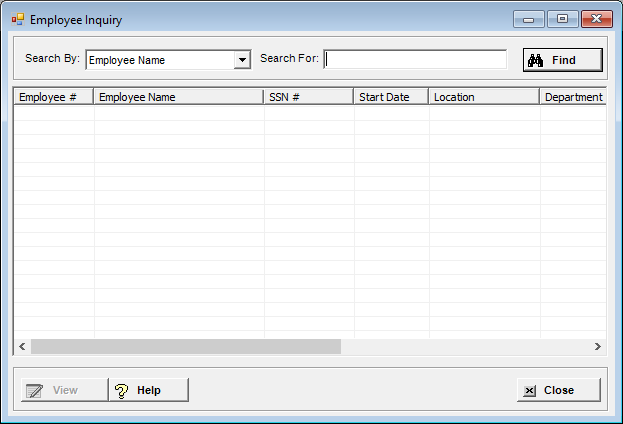
The Employee Inquiry option allows all the information for an employee to be displayed.
To access the Employee Inquiry window, click the Employee Inquiry button on the main Payroll window or go to Payroll > Admin > Employee Inquiry. [+]
To display all employees on file, click Find without entering any search criteria. The grid displays the employees by Employee Name in alphabetical order. You can click any column heading to sort the list based on that column. Click the column heading again to reverse the order (i.e., ascending or descending).
Change or narrow your search results by entering specific search criteria:
In the Search By field, use the drop-down list to select how you want to search the list and sort the results. Select from the following sort options: Department, Employee Name, Employee Name(Phonetic), Employee No, Location, Position, or SSN.
In the Search For field, enter the specific term to search for based on the Search By field choice. Enter all or part of the term to retrieve all records that match the criteria.
Click Find to display the search results in the grid.
In the Employee Inquiry window, select the employee record to view, and click View. The Employee Inquiry window is displayed with the employee details. The Employee Inquiry is view-only; you cannot edit or delete the details displayed. [+]
The following tabs are displayed and are view-only.
The information for the following tabs is entered in the Employees master file. Click the links below to view field descriptions for each tab.
Wages tab - Click the Raise History button on this tab to view the employee's raise information.
The following tabs are available on the Employee Inquiry only:
125 Plan Tracking tab - Displays the history of the employee's 125 medical plan and 125 dependent care plan information, including the plan type (i.e., 6 - 125 Medical, 7 - 125 Dependent Care), fiscal year, transaction date, transaction type, and amount.
Check History tab - Displays a list of paychecks issued to the employee, including the check number, check date, check type, total wages, total deductions, and net pay for each check. To print a Check History Report, check the box of each check number you want to include in the report, or check the Select All box to include all checks in the report. Click the Print Preview button to view the report in the Report Viewer, or click Print to print the report to a designated printing device.
Click Close to exit the window.