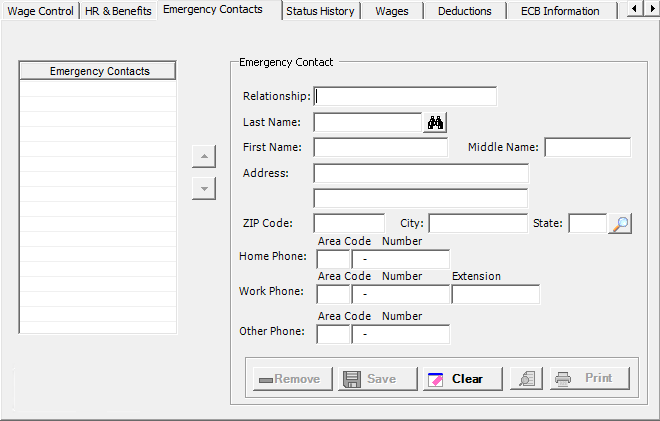
The Emergency Contacts tab on the Add/Edit Employee window stores the names, phone numbers, and addresses of people who need to be contacted in the event of an emergency. [+]
The following tasks can be performed from this window:
Follow the instructions below to add emergency contacts to the employee record.
On the Emergency Contacts tab, enter the relationship to the emergency contact, and the contact's name, address, and phone number(s) in the respective fields.
If the characters you type in the Last Name field match an existing name in the system, the People window appears when you proceed out of the field. If the emergency contact you want to add is one of the people included in the name search results, double-click to select that name and populate the Emergency Contact fields with that person's information. If the emergency contact is NOT a person who appears in the name search results, click the "X" to close the People window and enter the remaining information manually.
Click Save located within the Emergency Contact section to save the emergency contact entry. The Emergency Contacts grid stores the names, with the primary contact displayed at the top of the table. To move the order of the contact person(s), select the name and click the up or down arrow buttons.
After the contact is saved, the Emergency Contact fields clear so you can enter another contact, if necessary. If you want to clear the fields without saving any information you have already entered, click the Clear button.
A history of changes made to the person's demographics (name, address, and other general demographic information) is viewable in Centriq Administration > Master Files > People.
Follow the instructions below to edit an emergency contact record.
On the Emergency Contacts tab, select the contact that you want to edit. The Emergency Contact field values are displayed.
Edit the fields as needed; refer to the field descriptions from To add an emergency contact (above).
Click Save to save your changes.
IMPORTANT! If an emergency contact name is linked to a People record in the system, editing the contact's name on this screen will change the person's name throughout the system. Do NOT attempt to replace one emergency contact with a different contact by selecting the emergency contact and overwriting the information in the fields. Instead, first remove the necessary contact (as explained below) and then add a new contact (as explained above). If an existing contact's details are visible in the fields on the right side of the tab when you want to add a new contact, click the Clear button to clear them first and then add the new contact details.
Follow the instructions below to remove an emergency contact from the employee record.
On the Emergency Contacts tab, select the contact that you want to remove from the list.
Click Remove. A verification message is displayed.
Click Yes to delete the record, or click No to keep it.
On the Emergency Contacts tab, click the Preview button (located to the left of the Print button) to view the Employee Emergency Contacts Details report in the Report Viewer, or click Print to print the report to the designated printer. See To preview the report for more information on options within the viewer.