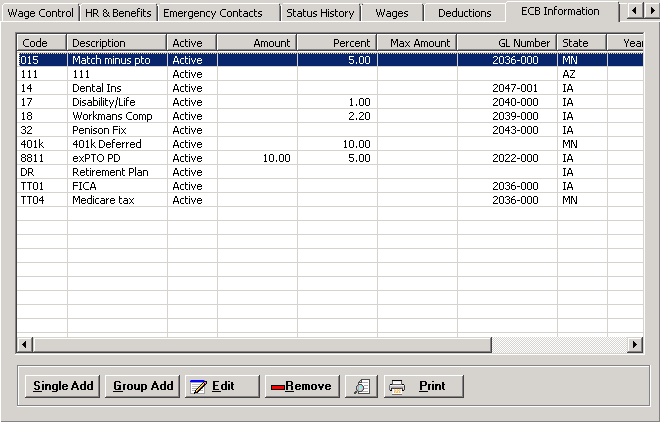
The Employee Benefits and Contributions (ECB) Information tab on the Add/Edit Employee window stores the employee’s benefits and contributions as well as information regarding the employer’s matching amount for each benefit and contribution.
For new employees, the table within the ECB Information tab displays with all entries created in the Employer Contribution or Benefits master file with the Auto Setup check box selected. [+]
The following tasks can be performed on this tab:
Click the Group Add button. [+]
The Add ECB window lists the full description of the entries and corresponding code. In the ECB Code column, check each ECB code box that applies to the employee.
Click Create to save the ECB entries, or click Cancel to close the window without saving.
Click the Single Add button. The Add ECB window is displayed. [+]
In the ECB Code field, click the Search button to select the benefit or contribution to add to the employee record.
In the ECB Amount field, enter the specific contribution or benefit amount. The system will enter two decimal places when you leave the field.
In the ECB Percent field, enter the specific percentage to deduct from the employee’s paycheck. The system will enter two decimal places when you leave the field.
In the Maximum Amount field, enter the maximum ECB amount (in xxxx.xx format) that can be deducted from the employee's paycheck.
In the Maximum for Year field, enter the maximum amount of this ECB to take in a year. Entering 0 means there is no maximum.
In the Maximum for Lifetime field, enter the maximum amount of the ECB to take in a lifetime. Entering 0 means there is no maximum.
In the ECB State field, click the Search button to select the state associated with the benefit or contribution.
In the GL Account field, click the Search button to select the liability account needed to create the credit for this ECB entry. An account number is only needed if the Write Journal Entries check box is selected in Master Files > Employer Contribution or Benefits.
The Active check box defaults to checked, indicating that the ECB record is active. Uncheck the box to make the ECB record inactive.
Click Save to save the ECB record and close the window, or click Cancel to close the Add ECB window without saving. Saved ECB records are displayed in the grid on the ECB tab.
The Edit button allows you to edit the ECB record field values or to change the active/inactive status of an ECB record.
On the ECB Information tab, select the record that you want to edit.
Click Edit. The Edit ECB window is displayed.
Edit the fields as needed; refer to the field descriptions from To add a single ECB record (above).
Click Save to save your changes and close the window, or click Cancel to exit without saving.
Follow the instructions below to remove an ECB record from the employee record if it is not in use. NOTE: You can also choose to deactivate the ECB record, rather than delete it, by unchecking the Active box in the edit screen.
On the ECB Information tab, select the ECB record that you want to remove.
Click Remove. A verification message is displayed.
Click Yes to delete the record, or click No to keep it.
On the ECB Information tab, click the Preview button (located to the left of the Print button) to view the Employee ECB Detail report in the Report Viewer, or click Print to print the report to the designated printer. See To preview the report for more information on options within the viewer.