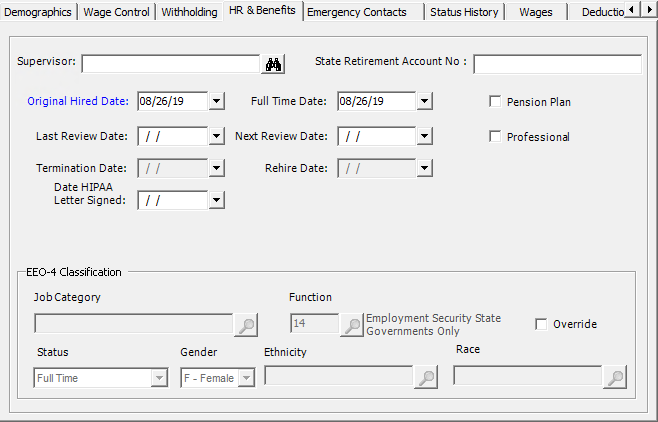

The HR & Benefits tab on the Add/Edit Employee window stores the employee's hire dates, review dates, termination date, supervisor, pension information, last raise, HIPAA letter signed, and Nonresident Alien status. [+]
In the Supervisor field, click the Find button to open the Employees window and select the supervisor for the employee.
In the State Retirement Account No. field, enter the employee's state retirement account number. (Currently used for Minnesota sites only for PERA reporting.)
In the Original Hired Date field, use the drop-down calendar to select the employee’s starting date of employment. NOTE: Once the Employee record is saved, the date cannot be edited directly on HR & Benefits tab. To revise the Original Hired Date, go to the Status History tab and edit the Date field on the Hired status history record (first record listed in the grid).
In the Full Time Date field, use the drop-down calendar to select the day the employee began full-time employment at your company.
Check the Pension Plan box if the employee is covered by a pension plan.
In the Last Review Date field, use the drop-down calendar to select the date of the employee’s last review.
In the Next Review Date field, use the drop-down calendar to select the employee’s next scheduled review.
In the Termination Date field, use the drop-down calendar to select the employee’s last date of employment. This date is updated when a Terminated status history record is added.
In the Rehire Date field, use the drop-down calendar to select the date when the employee returned to your company. This would be used if the employee was terminated, and then rehired at a later date. This date is updated when a Rehired status history record is added.
Check the Professional box if the employee is professionally qualified.
In the Date HIPAA Letter Signed field, use the drop-down calendar to select the date the employee acknowledged they understood the HIPAA privacy rules.
Either the EEO-1 Classification or EEO-4 Classification section is displayed for EEO Reporting purposes, and is enabled based on the EEO Reporting option in Payroll System Parameters.
The EEO-1 Classification section is enabled when the EEO-1 option is selected in the EEO Reporting field in the Payroll System Parameters. Below are the fields available in this section. These fields are populated and editable based on the Override check box. To edit the EEO-1 Classification fields, first check the Override box, then edit the fields as needed. When checked, all fields are mandatory with an exception in the Race field (see below). If the Override box is not checked, these fields are view-only and cannot be edited.
The Job Classification field defaults the appropriate job classification based on the EEO-1 master file settings and the employee's primary position on the Wage Control tab. If the Override box is checked, click the Search button to select the job classification.
The Gender field defaults to the gender entered on the Demographics tab. If the Override box is checked, use the drop-down list to select the gender (Male or Female).
The Ethnicity field defaults to the ethnicity entered on the Demographics tab. If the Override box is checked, click the Search button to select the ethnicity. The options in this field (on this tab only) are limited to E1-Hispanic or Latino, or E2-Not Hispanic or Latino. This field cannot be left blank when the Override box is checked.
The Race field defaults to the race entered on the Demographics tab. If the Override box is checked, click the Search button to select the race. This field is limited to the options listed below. This field is mandatory only when the Ethnicity field value is Not Hispanic or Latino or blank.
R1-American Indian or Alaska Native
R2-Asian
R3-Black or African American
R4-Naive Hawaiian or Other Pacific Islander
R5-White
R9-Two or More Races
The EEO-4 Classification section is enabled when the EEO-4 option is selected in the EEO Reporting field in the Payroll System Parameters. Below are the fields available in this section. These fields are populated and editable based on the Override check box. To edit the EEO-4 Classification fields, first check the Override box, then edit the fields as needed. When checked, all fields are mandatory with an exception in the Race field (see below). If the Override box is not checked, these fields are view-only and cannot be edited.
The Job Category field defaults the appropriate job category based on the EEO-4 master file settings and the employee's primary position on the Wage Control tab. If the Override box is checked, click the Search button to select the job category.
The Function field defaults the appropriate job function based on the EEO-4 master file settings. If the Override box is checked, click the Search button to select the job function.
The Status field defaults the EEO-4 status based on the employee's work status code selected on the Wage Control tab. If the Override box is checked, use the drop-down list to select the EEO-4 status. Choose Full Time or Other Than Full Time.
The Gender field defaults to the gender entered on the Demographics tab. If the Override box is checked, use the drop-down list to select the gender (Male or Female).
The Ethnicity field defaults to the ethnicity entered on the Demographics tab. If the Override box is checked, click the Search button to select the ethnicity. The options in this field (on this tab only) are limited to E1-Hispanic or Latino, or E2-Not Hispanic or Latino.
The Race field defaults to the race entered on the Demographics tab. If the Override box is checked, click the Search button to select the race. This field is limited to the options listed below. This field is mandatory only when the Ethnicity field value is Not Hispanic or Latino or blank.
R1-American Indian or Alaska Native
R2-Asian
R3-Black or African American
R4-Naive Hawaiian or Other Pacific Islander
R5-White
R9-Two or More Races