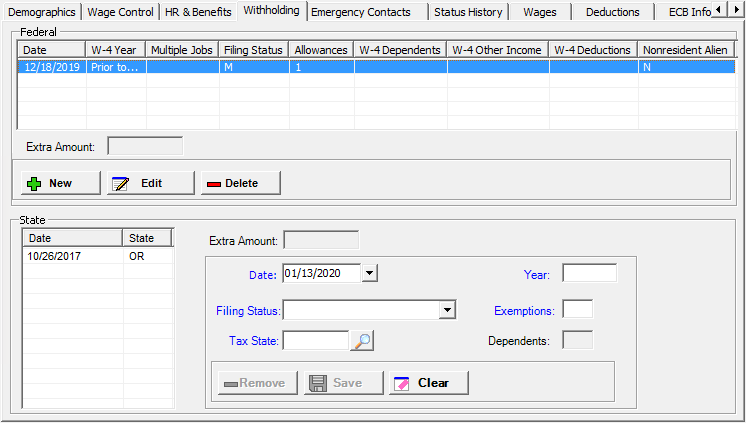
The Withholding tab on the Add/Edit Employee window stores the employee's federal and state withholding information. [+]
When viewing/printing the Employee General Details report, the W-4 configuration with the most recent date will display on the report, relative to the current date.
The following tasks can be performed from this window:
Follow the instructions below to add a federal W-4 record to the employee record.
In the Federal section of the Withholding tab, click New to add a federal W-4 record. The Add Employee Federal W-4 window is displayed. [+]
The Date field determines which federal record to use in the payroll calculation based on the check date. The current date is displayed. To edit, use the drop-down calendar to select the effective date for the federal W-4 record.
In the W-4 Year field, use the drop-down list to select the year as shown on the W-4 form.
Check the W-4 Multiple Jobs box if the employee has earnings from multiple jobs as indicated on the employee's W-4. This field is available when W-4 Year = 2020 or later.
In the Filing Status field, use the drop-down list to select the employee’s federal filing status, which was entered on their W-4 form. Choose M - Married, S - Single, or E - Exempt.
The Allowances field is available and mandatory when W-4 Year = Prior to 2020. Enter the number of federal allowances as entered on the employee’s W-4 form.
The following W-4 fields must have the annualized amounts entered to ensure the tax withholding is calculated correctly.
In the W-4 Dependents field, enter the dollar amount of dependent credit as entered on the employee's W-4 form. This field is available if W-4 Year = 2020 or later, and is used to calculate the employee's federal income tax withholding.
In the W-4 Other Income field, enter the dollar amount of other income as entered on the employee's W-4 form. This field is available if W-4 Year = 2020 or later, and is used to calculate the employee's federal income tax withholding.
In the W-4 Deductions field, enter the dollar amount of deductions as entered on the employee's W-4 form. This field is available if W-4 Year = 2020 or later, and is used to calculate the employee's federal income tax withholding.
If the employee is a nonresident alien, check the Nonresident Alien box to calculate the employee's federal income tax withholding.
If the Nonresident Alien box is checked, also edit the Nonresident Alien Annual Additional Amount field on the Federal Taxes > General tab with the annual amount to be added to the nonresident alien employee’s wages prior to calculating Federal taxes, (e.g., in year 2010, this amount was $2050.00).
Click Save to save the federal W-4 entry. The Federal grid is updated with the new entry. NOTE: The following message is displayed if a record with this combination already exists: A record with this combination of Date W-4 Year already exists. Click OK and return to the screen and choose different values.
After the record is saved, you may enter another record.
The Extra Amount field is view-only and displays the value from the employee's federal tax deduction's Extra Amount field.
Follow the instructions below to edit a federal W-4 record.
In the Federal section of the Withholding tab, select the federal W-4 record that you want to edit.
Click Edit. The Edit Employee Federal W-4 window is displayed.
Edit the fields as needed; refer to the field descriptions from To add a federal W-4 record (above). NOTE: The W-4 Year field cannot be edited.
Click Save to save your changes.
Follow the instructions below to remove a federal W-4 record from the employee record.
In the Federal section of the Withholding tab, select the federal W-4 record that you want to delete.
Click Delete. A verification message is displayed.
Click Yes to delete the record, or click No to keep it.
Follow the instructions below to add a state W-4 record to the employee record in the State section.
The Date field determines which state W-4 record to use in the payroll calculation based on the check date. The current date is displayed. To edit, use the drop-down calendar to select the effective date for the state W-4 record.
In the Filing Status field, enter the employee’s state filing status, which was entered on their W-4 form (e.g., single, married).
In the Tax State field, click the Search button to select the state as shown on the W-4 form.
In the Exemptions field, enter the number of exemptions on the employee’s W-4 form or State Exemption Certificate. NOTE: Georgia, Indiana, Louisiana, Missouri, and Mississippi employees, enter the number of exemptions based on the following criteria as separate entries from the allowances entered in the Emp Exemptions field:
Colorado: This field is required if the W-4 year = 2019 or less (i.e., not required if 2020 or greater). NOTE: The W-4 Year field determines the type of tax calculation to use (i.e., 2019 or less calculation or 2020 or greater calculation).
Georgia: Enter the number of employee/spouse allowances (e.g., 0, 1, or 2).
Indiana: Enter the number of personal allowances.
Louisiana: Enter the number of employee/spouse credits. If the St Filing Status=S (Single), enter 0 or 1. If the St Filing Status=M (Married), enter 0, 1, or 2.
Missouri: (Optional) Enter the number of employee/spouse allowances (0-99).
Mississippi: Enter the number of employee/personal allowances. If the employee's St. Filing Status=M (Married), enter 0, 1, or 2. If the St. Filing Status=S (Single) or H (Head of Household), enter 0 or 1.
North Dakota: This field is required if the W-4 Year = 2019 or less (i.e., not required if 2020 or greater). NOTE: The W-4 Year field determines the type of tax calculation to use (i.e., 2019 or less calculation or 2020 or greater calculation).
In the Dependents field, or Emp Exemptions field for Georgia, Indiana, Louisiana, Missouri, and Mississippi employees, enter the number of employee/spouse or personal allowances. Refer to the following criteria for your state:
Georgia: Enter the number of dependents.
Indiana: Enter the number of dependents.
Louisiana: Enter the number of dependency credits.
Missouri: (Optional) Enter the number of dependents or additional allowances (0-99).
Mississippi: Enter the total number of additional exemptions, including: Authorized Dependents, Age 65 and over (taxpayer and/or spouse only), and Blind (taxpayer and/or spouse only). For example, an employee could be age 65, blind, and have two additional dependents for a total of 4.
In the IL Allowances 2 field (required for Illinois employees), enter the total number of secondary allowances from the employee's W-4, including: employee/spouse over age 65 or blind.
In the IL Allowances 1 field (required for Illinois employees), enter the total number of allowances from the employee's W-4, including: employee, spouse, and dependents.
In the Estimated Deductions field (required for California employees), enter the number of estimated deductions that the employee has entered on his or her DE 4 form. The California tax calculation will take the employee's number of estimated deductions into account when calculating the state income tax withholding.
The Extra Amount field is view-only and displays the value from the employee's state tax deduction's Extra Amount field.
Follow the instructions below to edit a state W-4 record.
In the State section of the Withholding tab, select the state W-4 record that you want to edit. The field values for that record are displayed.
Edit the fields as needed; refer to the field descriptions from To add a state W-4 record (above).
Click Save to save your changes.
Follow the instructions below to remove a state W-4 record from the employee record.
In the State section of the Withholding tab, select the state W-4 record that you want to remove from the list displayed.
Click Remove. A verification message is displayed.
Click Yes to delete the record, or click No to keep it.
At any time when the field values are displayed, you can click Clear to clear the fields.