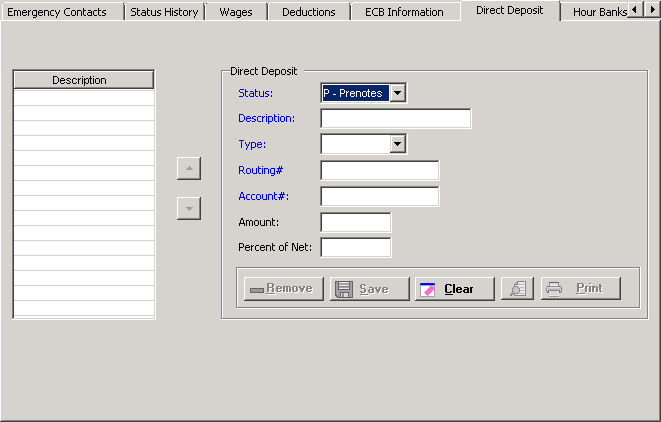
The Direct Deposit tab on the Add/Edit Employee window stores the number of employee direct deposit transactions. [+]
The following tasks can be performed from this window:
In the Status field, use the drop-down list to select the direct deposit status. Choose from the following options: P – Prenote (default), I – Inactive, or A – Active.
In the Description field, enter a full-text description of the direct deposit.
In the Type field, use the drop-down list to select the type of direct deposit. Choose from the following options: C – Checking, S – Savings, or L – Loan.
In the Routing Number field, enter the bank routing number (as located at the bottom of a standard check).
In the Account Number field, enter the number the bank has assigned to the employee and bank account. (This is also located at the bottom of a standard check.)
One of the following fields must be entered for each direct deposit entry, except the final entry in the Description table.
In the Amount field, enter the maximum numeric amount for this routing and account number.
In the Percent of Net field, enter the calculated amount for this routing and account number.
Click Save within the Direct Deposit tab to save the direct deposit entry.
After you have saved the direct deposit, you may enter another entry. To clear the fields, click the Clear button. Enter the direct deposit information and click Save.
The Description table stores the sequence in which the direct deposits are processed. To move the sequence order, select the direct deposit description, and click the up or down arrow buttons to place the direct deposit in the desired order, then click Save.
Follow the instructions below to edit a direct deposit record.
On the Direct Deposit tab, select the direct deposit record that you want to edit. The Direct Deposit field values are displayed.
Edit the fields as needed; refer to the field descriptions from To add a direct deposit record (above).
Click Save to save your changes.
Follow the instructions below to remove a direct deposit record from the employee record.
On the Direct Deposit tab, select the direct deposit record that you want to remove.
Click Remove. A verification message is displayed.
Click Yes to delete the record, or click No to keep it.
On the Direct Deposit tab, click the Preview button (located to the left of the Print button) to view the Employee Direct Deposit Details report in the Report Viewer, or click Print to print the report to the designated printer. See To preview the report for more information on options within the viewer.