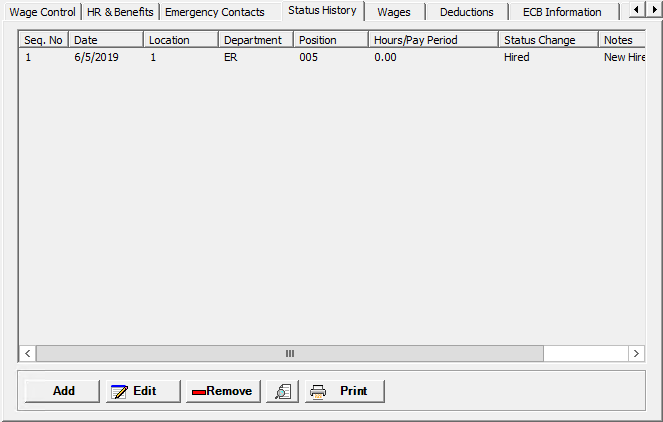
The Status History tab on the Add/Edit Employee window is used to track the employee's changes in work status. [+]
The following tasks can be performed from this window:
Follow the instructions below to add a status history record to the employee record.
On the Status History tab, click Add. The Add Employee Status History window is displayed. [+]
The Sequence field defaults to the next available sequence number. Edit the sequence, if needed, e.g., enter 3 to insert this record as record 3 and move the existing record 3 to 4, 4 to 5, etc.
The Date field defaults to the current date, and represents the date of the change in employee status. To select a different date, use the drop-down calendar to select the date.
The Location, Department, and Position fields default to the values entered on the Wage Control tab. Edit, if necessary. NOTE: These field values are not updated on the Wage Control tab when edited on the Status History tab.
The Hired Hours per Pay Period field defaults to the value entered on the Wage Control tab.
In the Status Change field, use the drop-down list to select one of the following employment statuses:
Active (default)
FMLA - Child
FMLA - Family
FMLA - Self
Hired
Hours Worked Change
LOA - Other
LOA - Military
Position Change
Rehired - This option updates the Rehire Date and clears the Termination Date on the HR & Benefits tab.
Terminated - This option updates the Termination Date on the HR & Benefits tab.
In the Notes box, enter free text (up to 100 characters) regarding the status change.
Click Save to save the record, or click Cancel to exit without saving.
The Status field at the top of the Employee window is automatically updated (to Active, On-Leave, or Terminated) based on the most recent status history record on the Status History tab. However, this field is not updated when a status history record is added, edited, or deleted for an FMLA or LOA status; you must manually change the employee's status between Active and On-Leave in this case.
Follow the instructions below to edit a status history record.
When editing a status history record of Hire, Rehired, or Terminated:
- Edit of the Status Change field is not allowed.
- A change in the Date field will update the corresponding date on the HR & Benefits tab.
- A status history record is created with the initial hire date when the employee record is created based on the Original Hired Date field on the HR & Benefits tab. To update the Original Hired Date, edit the Date field on the Hired status history record (first record listed in the grid).
On the Status History tab, select the record that you want to edit.
Click Edit. The Edit Employee Status History window is displayed.
Edit the fields as needed; refer to the field descriptions from To add a status history record (above).
Click Save to save your changes and close the window, or click Cancel to exit without saving.
Follow the instructions below to remove a status history record. NOTE: The initial Hire status history record cannot be deleted.
When Rehired or Terminated status history records are deleted, the Rehire Date and Termination Date values on the HR & Benefits tab are updated or cleared based on the latest status history record on the Status History tab.
On the Status History tab, select the record that you want to remove.
Click Remove. A verification message is displayed.
Click Yes to delete the record, or click No to keep it.
On the Status History tab, click the Preview button (located to the left of the Print button) to view the Employee Status History report in the Report Viewer, or click Print to print the report to the designated printer. See To preview the report for more information on options within the viewer.