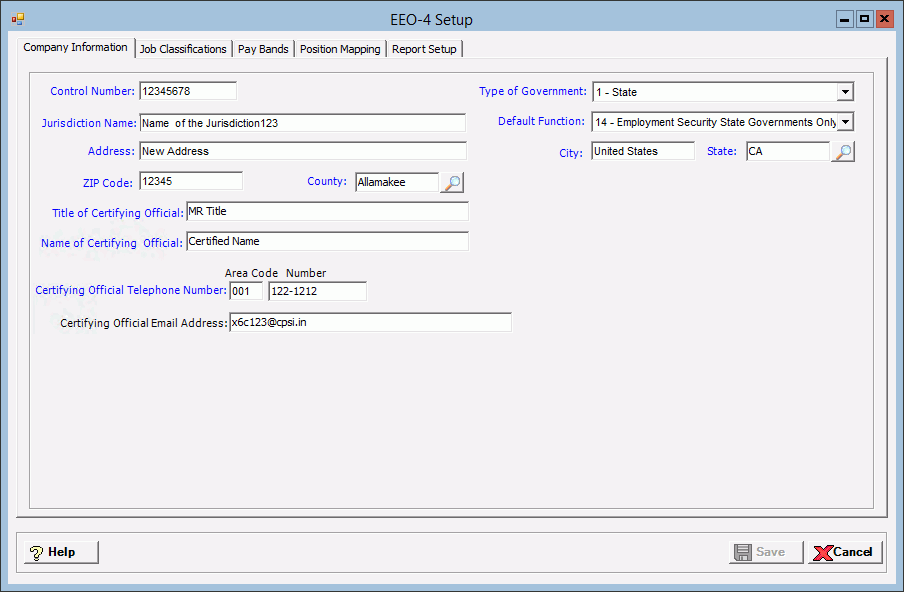
The EEO-4 Setup window allows you to enter the company data necessary for EEO-4 reporting, and to map Centriq Payroll positions to EEO-4 job classifications that will default to the employee masters (based on the Override flag).
The EEO-4 Report requires company employment data to be categorized by race/ethnicity, gender, and job category. The EEO-4 master file consists of the following tabs that store the components for the EEO-4 Report:
Company Information tab: This tab is used to enter your company information required for EEO-4 reporting.
Job Classifications tab: This tab displays pre-loaded classification codes and descriptions into which an employee might be assigned. (View-only)
Pay Bands tab: This tab displays pre-loaded pay bands into which an employee might be assigned on the EEO-4 report. (View-only)
Position Mapping tab: This tab is used to assign EEO-4 job classifications to each position in Payroll. This mapping is used as the default classification assigned to each employee based on their primary position.
Report Setup tab: This tab displays pre-loaded combinations of gender, ethnicity, and race that an employee might be assigned, and the corresponding EEO-4 report column (A through N). (View-only)
Refer to the https://www.eeoc.gov/ website for more information regarding the EEO-4 Report.
Prerequisite: The EEO-4 option must be selected in the EEO Reporting field of the Payroll System Parameters to access the EEO-4 Setup screen. If not selected, the following message is displayed when attempting to access this screen: To enable the EEO-4 reporting features, please select "EEO-4" in the EEO Reporting field in Payroll System Parameters.
To access the EEO-4 Setup window, go to Payroll > Master Files > EEO-4. [+]
On the Company Information tab, in the Control Number field, enter the 7-character company control number as assigned by the EEOC. This is a unique identifier for the entire company.
In the Type of Government field, use the drop-down list to select one of the following options that indicates the type of government for which the reporting establishment is associated:
1 - State
2 - Country
3 - City
4 - Township
5 - Special District
6 - Other
In the Jurisdiction Name field, enter the name of the governmental jurisdiction of the reporting establishment. NOTE: A name that begins with "THE" or a numeric character is not allowed.
In the Default Function field, use the drop-down list to select one of the following options that indicates the function for which the EEO-4 form is being submitted:
1 - Financial Administration/General Control
2 - Streets and Highways
3 - Publish Welfare
4 - Police Protection
5 - Fire Protection
6 - Natural Resources/Parks and Recreation
7 - Hospitals and Sanatoriums
8 - Health
9 - Housing
10 - Community Development
11 - Corrections
12 - Utilities and Transportation
13 - Sanitation and Sewage
14 - Employment Security State Governments Only
15 - Other
Enter the reporting jurisdiction's address in the fields provided (i.e., Address, City, State, ZIP Code, and County).
Enter the Certifying Official's name, title, and contact information in the fields provided (i.e., Title of Certifying Official, Name of Certifying Official, Certifying Official Telephone Number (10 characters, XXX-XXXX), and Certifying Official Email Address). NOTE: Certification is the final stage in the EEO-4 application process by which an authorized official confirms the reported company information.
Select the Job Classifications tab to view the pre-loaded classification codes and descriptions into which an employee might be assigned. The information on this tab is view-only and cannot be edited. [+]
Select the Pay Bands tab to view the pre-loaded pay bands into which an employee might be assigned on the EEO-4 report. The information on this tab is view-only and cannot be edited. [+]
Select the Position Mapping tab to assign EEO-4 job classifications to each position in Payroll. This mapping is used as the default classification assigned to each employee based on their primary position. [+]
All positions (active and inactive) are listed in the grid. To map a job classification to a position, click the Search button in the EEO Classification column for each position and select the appropriate job classification (based on the Job Classifications tab). NOTE: The same classification can be mapped to multiple positions; however, a position can have only one classification or be left unmapped.
Upon saving the EEO-4 Setup master file, if the Override box is not checked in the Employee Master for the employee, the Job Category field on the Employee Master > HR & Benefits tab is populated with the mapped job classification based on the employee's primary position. If the Override box is checked for an employee, then the Employee Master is not updated for that employee.
Select the Report Setup tab to view the pre-loaded combinations of gender, ethnicity, and race that an employee might be assigned, and the corresponding EEO-4 report column (A through N). The information on this tab is view-only and cannot be edited. [+]
Click Save to save the EEO-4 settings and close the window, or click Cancel to close the window without saving.