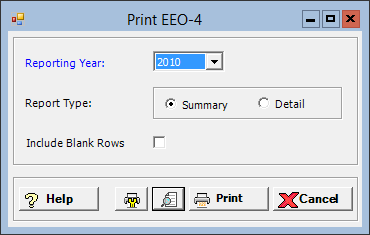
The Print EEO-4 window allows you to generate the EEO-4 Report, in summary and/or detail format. This report identifies each employee by job category, annual salary, and gender/race/ethnicity combination. Use the detail version to self-audit your employees prior to filing the electronic file to the EEOC. The summary version matches closest to the format used by EEOC, allowing you to analyze the uploaded data for accuracy and ensure the data transferred appropriately.
The EEO-4 report is a multi-page report that consists of sections A through D.
Sections A and B - Includes data from the Company Information tab of the EEO-4 master file.
Section C - Includes number of employees assigned to each function. Each function that has 100 or more employees is reported in its own separate report. Other functions with fewer than 100 employees assigned are reported together on a separate report.
Section D - Includes data for the employees in the work file in the following three parts. The detail format of the report contains additional columns to identify the name and number of each employee.
Part 1 - Each full time employee is counted once in this section and accumulated based on job classification, pay band, gender, race, and ethnicity.
Part 2 - Each non-full time employee is counted once in this section and accumulated based on job classification, gender, race, and ethnicity.
Part 3 - Each employee who is a new hire AND full time is counted once in this section and accumulated based on job classification, gender, race, and ethnicity. NOTE: Employees counted in Part 3 are also counted in Part 1. The purpose of Part 3 is to identify the number of full time employees who are also newly hired.
All three sections of Part D are displayed on the printed report even when there are no employees to report in a section. The only time a section will not display is in the summary report when it contains no employees AND you have chosen to hide empty rows, i.e., Include Blank Rows box is not checked (summary report only).
Prerequisite: The EEO-4 option must be selected in the EEO Reporting field of the Payroll System Parameters to access the EEO-4 Setup screen. If not selected, the following message is displayed when attempting to access this screen: To enable the EEO-4 reporting features, please select "EEO-4" in the EEO Reporting field in Payroll System Parameters.
To avoid an error when printing the report (which is in
PDF format), be sure users have associated an application to open a PDF
file prior to printing any of the EEO-4 reports. To set associations:
1) Go to Start > Control Panel >
Programs > Default Programs > Associate a file type or protocol
with a specific program.
2) Scroll down to .pdf under the
Name column, and review the Current Default column.
3) If Not selected is shown, click
on the .pdf row and change the program to Adobe
Reader or other program that can read a PDF file.
To access the Print EEO-4 window, go to Payroll > Admin > EEO Processing > Print EEO-4. [+]
In the Reporting Year field, use the drop-down list to select the reporting year for the EEO-4 report. Reporting years are available for any year with an existing work file. Only the employees in the work file will be included in the report.
In the Report Type field, specify the type of report to print. Select Summary (default) to show totals only, or select Detail to display each employee's specific information.
The Include Blank Rows box is enabled for the Summary report option only. Check this box to include all report line items in the report even when there is no data available, or leave unchecked to exclude any line item that has no data available.
Click the Preview button (located to the right of the Print button) to view the report in the Report Viewer, or click Print to print the report to the designated printer. See Reporting/Printing Functions for detailed information on using the Printer Settings and Print Preview buttons.
Click Cancel to exit.