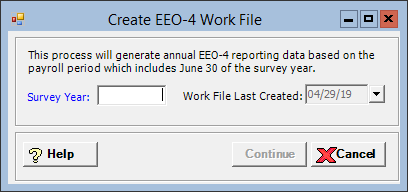
The Create EEO-4 Work File window allows you to generate a work file of annual EEO-4 reporting data. Employees with check history during the pay period that contains June 30 of the survey year shall be included in the work file.
One EEO-4 work file per reporting year is supported. If you build a work file for a year in which a work file already exists, the new work file will replace the existing work file.
When creating the work file, the system will perform data validations and, if needed, will display warning messages and/or an exception report. The exception report identifies employees who have an invalid job classification, function, status, gender, race, or ethnicity. Validations are also done for missing check history or multiple check history.
When building the work file for an employee with multiple check history records in the pay period that includes June 30 of the reporting year, all applicable wages from those check history records will be accumulated for reporting, and will be indicated on the validation report. If needed, you can edit an employee's pay band in the EEOC online portal as you manually input EEO-4 data or after uploading the electronic file.
Prerequisite: The EEO-4 option must be selected in the EEO Reporting field of the Payroll System Parameters to access the EEO-4 Setup screen. If not selected, the following message is displayed when attempting to access this screen: To enable the EEO-4 reporting features, please select "EEO-4" in the EEO Reporting field in Payroll System Parameters.
To access the Create EEO-4 Work File window, go to Payroll > Admin > EEO Processing > Create EEO-4 Work File. [+]
In the Survey Year field, enter the year (in YYYY format) for which the EEO-4 work file is being created. The year must be equal to or less than the current calendar year based on Payroll System Parameters.
The Workfile Last Created field displays the date the most recent work file was created.
Click Continue to have the data validated and the work file created, or click Cancel to exit without creating the work file.
If the EEO-4 master file has not been set up, the following message is displayed: Please complete the necessary EEO-4 master file and employee configuration before creating the work file. If the EEO-4 master file has been set up, the following EEO-4 data validations takes place. If none fail, the EEO-4 work file is created. If any of the validations fail, an exception report is generated for your review. Only those employees with exceptions are displayed in the report. The employee number, name, and a description of the exception is displayed in each row of the report. Below is a list of the EEO-4 data validations and their corresponding exceptions:
Validation Item |
If... |
Then... |
Payroll history header for each employee |
June 30 is contained within a header record's Payroll Start and Payroll Ending date range... Employee has check history for the June 30 payroll but zero wages... Employee has check history and wages for the June 30 payroll, but none of their wages are EEO-4 applicable... |
No EEO-4 wages found. Employee will be omitted from EEO-4 reporting. |
Multiple check history headers for an employee |
Multiple records for the June 30 payroll exist for the same employee... |
Multiple paychecks found for the reporting period. All applicable wages will be considered for EEO-4 reporting. |
Employee Master > HR & Benefits tab > EEO-4 Job Classification |
Job Classification is blank... |
Job Classification not valid for EEO-4. You must correct this exception before processing can continue. |
Employee Master > HR & Benefits tab > EEO-4 Function |
Function is blank... |
Function not valid for EEO-4. You must correct this exception before processing can continue. |
Employee Master > HR & Benefits tab > EEO-4 Status |
Status is blank... |
Status not valid for EEO-4. You must correct this exception before processing can continue. |
Employee Master > HR & Benefits tab > EEO-4 Race |
In the Employee Master, if the Override box is not checked, and the EEO-4 Race field is blank... In the Employee Master, if the Override box is not checked, the EEO-4 Ethnicity = Not Hispanic or Latino or is blank, and the EEO-4 Race field is blank... NOTE: If Ethnicity = Hispanic or Latino, the EEO-4 Race field can be blank. |
Race not valid for EEO-4. You must correct this exception before processing can continue. |
Employee Master > HR & Benefits tab > EEO-4 Ethnicity |
Ethnicity is blank... |
Ethnicity not valid for EEO-4. You must correct this exception before processing can continue. |
Employee Master > HR & Benefits tab > EEO-4 Gender |
Gender is blank... |
Gender not valid for EEO-4. You must correct this exception before processing can continue. |
Upon closing the exception report, if exceptions are found for missing check history or multiple check history records on the same employee, the work file process will continue. If any other exception is found, the work file cannot be built, and the following message is displayed: The EEO-4 work file cannot be processed until all job classification, function, status, race, ethnicity, and gender exceptions have been corrected. Please correct the exceptions identified on the Exception Report, then create the EEO-4 work file again.
Upon successful EEO-4 validation, the work file is created, and the following message is displayed: EEO-4 work file created for X employees (X = number of employees included in the work file).