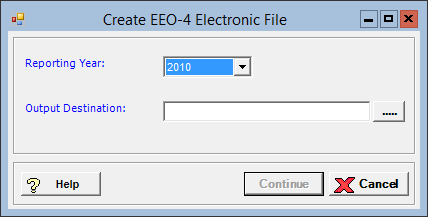
The Create EEO-4 Electronic File window allows you to generate an electronic file of EEO-4 data based on federal EEO-4 Survey specifications.
Prerequisite: The EEO-4 option must be selected in the EEO Reporting field of the Payroll System Parameters to access the EEO-4 Setup screen. If not selected, the following message is displayed when attempting to access this screen: To enable the EEO-4 reporting features, please select "EEO-4" in the EEO Reporting field in Payroll System Parameters.
To access the Create EEO-4 Electronic File window, go to Payroll > Admin > EEO Processing > EEO-4 Electronic File. [+]
In the Reporting Year field, use the drop-down list to select the reporting year for the EEO-4 data file. Reporting years are available for any year with an existing work file.
In the Output Destination field, click the ellipses button to navigate and specify the location on the local PC or network to save the file.
Click Continue to create the electronic file and close the window, or click Cancel to close the window without creating the file.
Once the download file is created, the following message is displayed if the Company master file in Centriq Administration is set up for auto-deletion: Downloads of this type are subject to auto deletion when saved to a local directory. If not saved to a network or shared drive, this file will be deleted on MM/DD/CCYY HH:MM. Click OK to continue. Click Cancel to change the download path.
The generated file is encrypted and saved in E4DataYYYY.txt format (YYYY = selected reporting year) to the location specified in the Output Destination field..