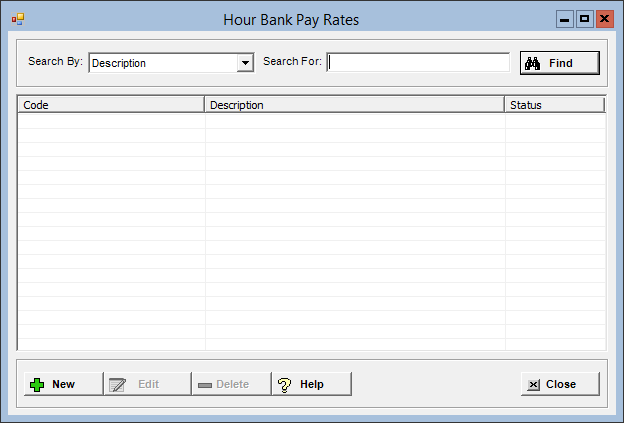
The Hour Bank Pay Rates master file is used to set up the average pay rate calculation for hour bank wage codes based on a selected historical time frame, e.g., 90 Days, 3 Months, etc.
This method applies to wage codes set up with Pay
Type = 5 - Hours Bank Use
and the Calculate Average Rate
option in the Wage Codes master file.
The time frame for the hour bank pay rate is based on check date as entered
in the Pay Date field on the Process
Payroll screen.
To access the Hour Bank Pay Rates window, go to Payroll > Master Files > Hour Bank Pay Rates. [+]
The following tasks can be performed from this window:
To display all hour bank pay rates on file, click Find without entering any search criteria. The grid displays the hour bank pay rates by Description in alphanumeric order. You can click any column heading to sort the list based on that column. Click the column heading again to reverse the order (i.e., ascending or descending).
Change or narrow your search results by entering specific search criteria:
In the Search By field, use the drop-down list to select how you want to search the list and sort the results. Select from the following sort options: Code or Description.
In the Search For field, enter the specific term to search for based on the Search By field choice. Enter all or part of the term (or, if a drop-down list displays, select an option) to retrieve all records that match the criteria.
Click Find to display the search results in the grid.
Click New at the bottom of the Hour Bank Pay Rate window. The Add Hour Bank Pay Rate window is displayed. [+]
In the Wage Code field, use the Search button to select the hour bank wage code. Only wages codes set up for hours bank use are available for selection (i.e, wage codes set up as 5 - Hours bank use in the Wage Codes master file).
In the Average Rate Based On field, specify the historical time frame (e.g., 90 Days, 3 months, etc.) to use when averaging the selected wage code's pay rate during payroll calculation. The first field identifies the duration and the second field identifies the duration type. Enter the duration amount (up to 4 digits). Then, use the drop-down list to select the duration type of Hours, Days, Months, or Years.
The wage codes grid displays all the wage codes (active and inactive). For each wage code, check the Hours box to include the wage code's hours (during the specified time frame) in the calculation. Check the Dollars box to include the wage code's dollars (during the specified time frame) in the calculation.
The Active check box defaults to checked, indicating that the hour bank pay rate is available for use in the Centriq system. Uncheck the box to make the hour bank pay rate unavailable/inactive.
Click Save to save the hour bank pay rate and close the window, or click Cancel to close the window without saving.
The following message is displayed if Dollars or Hours is not selected for any wage code in the grid: Select at least one wage code for Dollars and Hours from grid for rate calculation. Click OK and select Dollars or Hours as needed.
The Edit button allows you to edit the hour bank pay rate field values, or change the active/inactive status of the hour bank pay rate.
In the Hour Bank Pay Rate window, find and select the hour bank pay rate that you want to edit.
Click Edit. The Edit Hour Bank Pay Rate window is displayed.
Edit the fields as needed; refer to the field descriptions from To create an hour bank pay rate (above).
Click Save to save your changes and close the window, or click Cancel to exit without saving.
Follow the instructions below to delete an hour bank pay rate from the master file if it is not in use. NOTE: You can also choose to deactivate the hour bank pay rate, rather than delete it, by unchecking the Active box in the edit screen.
In the Hour Bank Pay Rate window, find and select the hour bank pay rate that you want to delete.
Click Delete. A verification message is displayed.
Click Yes to delete the hour bank pay rate, or No to keep it.
Follow the instructions below to display and/or print a list of hour bank pay rates on file.
In the Hour Bank Pay Rate window, choose your search criteria and click Find to display the hour bank pay rates that you want to print. All records that are visible in the grid will be included in the report.
Click Print. The report is displayed in the Report Viewer, where you can save the list to the PC/network or print the list to an assigned printer. See To preview the report for more information on options within the viewer.