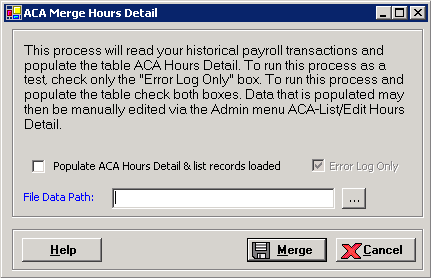
The ACA - Merge Hours Detail window allows you to merge all historical Payroll records for ACA year 2014 up to the current payroll processing. This function is generally performed one time and allows the posting of all current payrolls to use the ACA hours details. This feature is a two-part process wherein an error log is generated first as a test to determine if manual entry, edits, or setup for any missing calendar items is needed prior to completing the process to populate the ACA hours detail.
Prerequisites: This functionality is dependent on the following master file settings.
Wage Codes: Appropriate wage codes are flagged as ACA FTE Contributing.
Calendar Definitions: Determines the 2014 records through to the present to merge. NOTE: Be sure the 2014 dates are included in the calendars prior to running this process.
System Parameters > General/Time Entry Information tab: The Populate Affordable Care Act Hours = 2-ACA Hours of Service Reported.
To access the ACA Merge Hours Detail window, go to Payroll > Admin > ACA - Merge Hours Detail. [+]
The Error Log Only box is checked by default and cannot be changed. Check only this box to first generate the error log only.
In the File Data Path field, click the browse button to navigate to and select the location for the output files. NOTE: Output files are automatically saved in .csv format and have a timestamp to create a unique filename.
Click Merge to generate the Error Log .csv to the specified file path. The message, The error check process has completed and the error log has been created, is displayed.
Review the error log and make the necessary corrections in the system. Repeat this process until all necessary corrections are completed.
When all corrections are completed, check the Populate ACA Hours Detail box to run the process and populate the hours detail.
Click Merge.
Once the download file is created, the following message is displayed if the Company master file in Centriq Administration is set up for auto-deletion: Downloads of this type are subject to auto deletion when saved to a local directory. If not saved to a network or shared drive, this file will be deleted on MM/DD/CCYY HH:MM. Click OK to continue. Click Cancel to change the download path.
The message, The merge has completed and the merged record listing has been created. If there were errors they will be found in the error log, is displayed. The week number and/or pay period, and ACA month are assigned to each record, and the following two .csv files are generated:
All Entries .csv: A list with all records loaded including the count of records loaded and the total hours of records loaded.
Error Log .csv: A list of all records not loaded due to duplications or missing calendar setup, including an error message for each record not loaded as well as a count of records and total hours.
Possible error messages:
The following messages may display upon clicking the Merge button.
Wage codes are not properly set up - at least one wage code must have a Y or N in FTE Applicable. The wage code in Wage Codes master file must have ACA FTE Applicable box checked.
Calendars to not exist - payroll calendars must be set up. Set up payroll calendars in the Calendar Definitions master file.
The merge has been done previously, do you want to continue? Displays to keep users from unnecessarily running the process again, although it may be a valid workflow.
ACA Parameter is not set to 2-Hours reported; the merge will not occur. The Populate Affordable Care Act Hours in the System Parameters master file must be set to 2-ACA Hours of Service Reported.