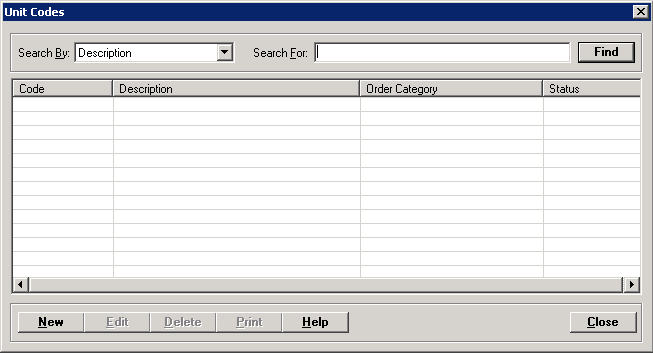
The Unit Codes master file is used to set up codes for the facility's nursing stations. Build one unit code for each individual nursing station in the facility (e.g., Med-Surg, Nursery, ICU, OB, ER, etc.).
Room location types must be set up prior to creating a unit code.
Setup considerations: When adding a unit code to the Unit Codes master file, also determine whether the new unit code requires setup in other Centriq master files. Click here to view a list >> [+]
To access the Unit Codes window, go to Patient Registration > Master Files > Unit Codes. [+]
The following tasks can be performed from this window:
To display all unit codes on file, click Find without entering any search criteria. The grid displays the unit codes by Description in alphabetical order. You can click any column heading to sort the list based on that column. Click the column heading again to reverse the order (i.e., ascending or descending).
Change or narrow your search results by entering specific search criteria:
In the Search By field, use the drop-down list to select how you want to search the list and sort the results. Select from the following sort options: Code, or Description.
In the Search For field, enter the specific term to search for based on the Search By field choice. Enter all or part of the term to retrieve all records that match the criteria.
Click Find to display the search results in the grid.
Click New at the bottom of the Unit Codes window. The Add Unit Codes window is displayed. [+]
In the Code field, enter the unique identification code for the unit.
Check the Is ICU box to indicate the unit is an Intensive Care Unit and is included in Meaningful Use report statistics.
In the Description field, enter the full-text description for the unit code.
In the Default Room Type field, use the drop-down list to select the default room type. NOTE: The information stored in the drop-down list is established in the Room Location Types master file. The room type selected here will default on the Visit screen whenever this unit code is assigned to an admission.
In the Order Category field, select the default order category (e.g., Routine, Post OP, STAT). Order categories are set up in the Clinical Documentation application.
In the SNOMED CT field, click the Find button to select the SNOMED code for this unit. NOTE: The Patient Transfer screen uses SNOMED CT unit codes to easily associate a transfer unit to a transfer patient. (For Meaningful Use)
In the Service Location field, click the Find button to select the appropriate NHSN service location code for this location/unit. NHSN codes are necessary for Antimicrobial Use and Resistance Reporting. NOTE: The search screen allows you to view discontinued locations via the Include Discontinued Location check box. (For Meaningful Use)
The Active check box defaults to checked, indicating that the unit code is available for use in the Centriq system. Uncheck the box to make the unit code unavailable/inactive.
Click Save to save the unit code and close the window, or click Cancel to close the window without saving.
The Edit button allows you to edit the unit code field values or to change the active/inactive status of a unit code.
In the Unit Codes window, find and select the unit code that you want to edit.
Click Edit. The Edit Unit Code window is displayed.
Edit the fields as needed; refer to the field descriptions from To create a unit code (above).
Click Save to save your changes and close the window, or click Cancel to exit without saving.
The following message is displayed once the Edit Unit Code screen is launched when editing a unit code record that has a discontinued service location code, and the Service Location Code field is cleared: Please Enter the Valid Service Location Code.
Follow the instructions below to delete a unit code from the master file if it is not in use. Note: You can also choose to deactivate the unit code, rather than delete it, by unchecking the Active box in the edit screen.
In the Unit Codes window, find and select the unit code that you want to delete.
Click Delete. A verification message is displayed.
Click Yes to delete the unit code, or click No to keep it.
Follow the instructions below to display and/or print a list of unit codes on file.
In the Unit Codes window, choose your search criteria and click Find to display the unit codes that you want to print. All records that are visible in the grid will be included in the report.
Click Print. The report is displayed in the Report Viewer where you can save the list to the PC/network or print the list to an assigned printer. See To preview the report for more information on options within the viewer.