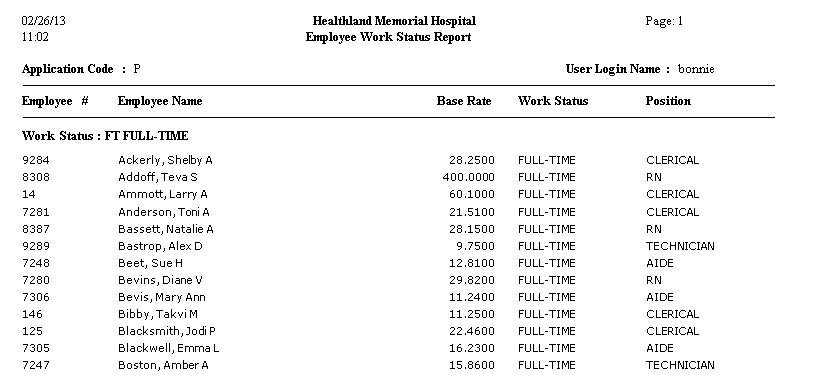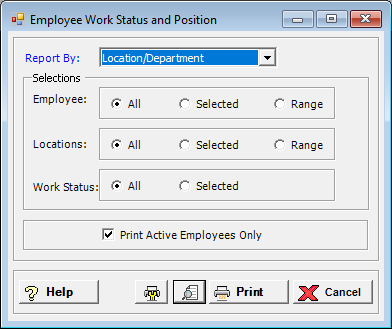
The Employee Work Status and Position report lists employees by work status and position. This report shows the work status, employee name and number, base rate, and primary position. Work statuses and positions are user-defined in the Work Status and Positions master files.
To access the Employee Work Status and Position window, go to Payroll > Reports > Employee Work Status and Position. [+]
In the Report Order field, use the drop-down list to select how to sort the report. Choose from the following options:
Employee No. - To print in alphanumeric order by employee number.
Employee Alpha - To print in alphabetical order by employee name.
Location/Department - (default) To print in alphanumeric order by location/department code with a page break after each location/department.
Work Status/Alpha - To print in alphanumeric order by work status code and then by employee name with a page break after each work status.
In the Employee No, Locations, and Work Status fields, specify the employee numbers, locations, and work statuses to include in the report. Choose All (default), or choose Selected or Range to specify which ones to include. See Reporting/Printing Functions for detailed information on using the Selected and Range options.
Check the Print Only Active Employees to exclude terminated and on-leave employees from the report. Leave unchecked to include all active and inactive employees in the report.
Click the Preview button (located to the left of the Print button) to view the Employee Work Status and Position Report in the Report Viewer, or click Print to print the report to the designated printer. See Reporting/Printing Functions for detailed information on using the Printer Settings and Print Preview buttons.
Click Cancel to exit.
Employee Work Status and Position Report Example