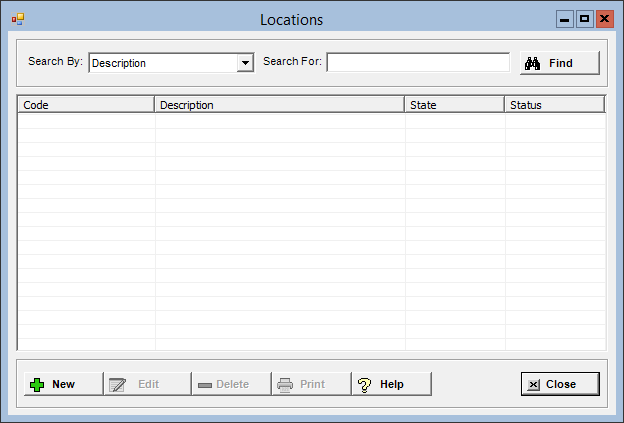
The Locations master file allows you to create the locations (facilities) associated with your company. Locations are used for accounting grouping. For example, employees working in different locations (e.g., nursing homes, outpatient clinic, and the main hospital) may have separate income statements and balance sheets.
The Use Locations box in the System Parameters must be checked to enable this window.
To access the Locations window, go to Payroll > Master Files > Locations. [+]
The following tasks can be performed from this window:
To display all locations on file, click Find without entering any search criteria. The grid displays the locations by Description in alphanumeric order. You can click any column heading to sort the list based on that column. Click the column heading again to reverse the order (i.e., ascending or descending).
Change or narrow your search results by entering specific search criteria:
In the Search By field, use the drop-down list to select how you want to search the list and sort the results. Select from the following sort options: Code or Description.
In the Search For field, enter the specific term to search for based on the Search By field choice. Enter all or part of the term (or, if a drop-down list displays, select an option) to retrieve all records that match the criteria.
Click Find to display the search results in the grid.
Click New at the bottom of the Locations window. The Add Location window is displayed. [+]
In the Code field, enter a unique, three-character alphanumeric code to assign to the location.
In the Description field, enter a full-text description of the location.
In the Primary State field, click the Search button to select the state to associate with the location.
The Active check box defaults to checked, indicating that the location is available for use in the Centriq system. Uncheck the box to make the location unavailable/inactive.
Click Save to save the location and the close the window, or click Cancel to close the window without saving.
The Edit button allows you to edit the location field values, or change the active/inactive status of the location.
In the Locations window, find and select the location that you want to edit.
Click Edit. The Edit Location window is displayed.
Edit the fields as needed; refer to the field descriptions from To create a location (above).
Click Save to save your changes and close the window, or click Cancel to exit without saving.
Follow the instructions below to delete a location from the master file if it is not in use. NOTE: You can also choose to deactivate the location, rather than delete it, by unchecking the Active box in the edit screen.
In the Locations window, find and select the location that you want to delete.
Click Delete. A verification message is displayed.
Click Yes to delete the location, or No to keep it.
Follow the instructions below to display and/or print a list of locations on file.
In the Locations window, choose your search criteria and click Find to display the locations that you want to print. All records that are visible in the grid will be included in the report.
Click Print. The report is displayed in the Report Viewer, where you can save the list to the PC/network or print the list to an assigned printer. See To preview the report for more information on options within the viewer.