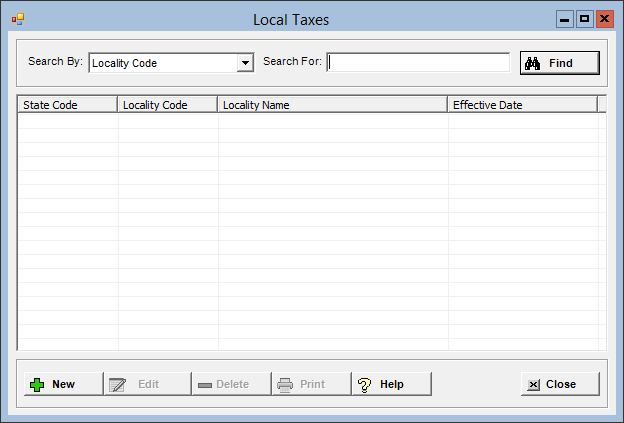
The Local Taxes master file is used to set up, track, withhold, and report local taxes in compliance with state and local tax reporting regulations.
To access the Local Taxes window, go to Payroll > Master Files > Local Taxes. [+]
The following tasks can be performed from this window:
To display all local taxes on file, click Find without entering any search criteria. The grid displays the local taxes by Locality Code in alphanumeric order. You can click any column heading to sort the list based on that column. Click the column heading again to reverse the order (i.e., ascending or descending).
Change or narrow your search results by entering specific search criteria:
In the Search By field, use the drop-down list to select how you want to search the list and sort the results. Select from the following sort options: Locality Code or Locality Name.
In the Search For field, enter the specific term to search for based on the Search By field choice. Enter all or part of the term to retrieve all records that match the criteria.
Click Find to display the search results in the grid.
Click New at the bottom of the Local Taxes window. The Add Local Tax window is displayed. [+]
In the State field, click the Search button to select the state associated with the local tax.
In the Effective Date field, use the drop-down calendar to select the date the local tax goes into effect.
In the Locality Code field, enter the tax locality code of the area or region to assign to the local tax based on local income tax guidelines.
In the Locality Name field, enter the tax locality name of the area/region to assign to the local tax based on local income tax guidelines.
In the Tax Percent field, enter the area/region's local tax rate based on local income tax guidelines.
The Non-RITA Municipality box is available for Ohio sites only. Check this box if the local tax applies to a locality that does not conduct business in (i.e., is not a member of) a RITA municipality.
Check the Update deduction master Default Percent when Locality Tax Percent box to insert the Tax Percent from the local tax record in the Default Percent field of all Deduction master records associated with the local tax record.
Click Save to save the local tax and close the window, or click Cancel to close the window without saving.
In the Local Taxes window, find and select the local tax that you want to edit.
Click Edit. The Edit Local Tax window is displayed.
Edit the fields as needed; refer to the field descriptions from To create a local tax (above).
Click Save to save your changes and close the window, or click Cancel to exit without saving.
In the Local Taxes window, find and select the local tax that you want to delete.
Click Delete. A verification message is displayed.
Click Yes to delete the local tax, or click No to keep it.
Follow the instructions below to display and/or print a list of local taxes on file.
In the Local Taxes window, choose your search criteria and click Find to display the local taxes that you want to print. All records that are visible in the grid will be included in the report.
Click Print. The report is displayed in the Report Viewer where you can save the list to the PC/network or print the list to an assigned printer. See To preview the report for more information on options within the viewer.