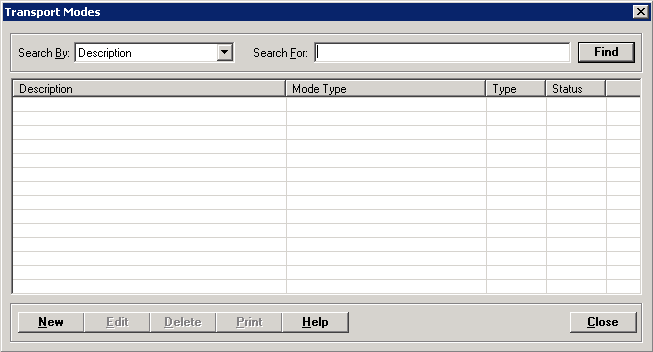
The Transportation Modes master file is used to set up the methods used when bringing a patient to the facility, or when transporting the patient after discharge.
Admissions and discharges are tracked by the mode of transportation used; these are divided into:
Internal transportation modes: Methods used within your facility to transport patients from one room to another.
External transportation modes: Modes by which a patient arrives (e.g., walk, ambulance, private vehicle) or leaves (ambulance, private care, etc.) the facility. These codes are used within the Revenue Cycle, mainly for ER registrations.
To access the Transport Modes window, go to Patient Registration > Master Files > Transport Modes. [+]
The following tasks can be performed from this window:
To display all transportation modes on file, click Find without entering any search criteria. The grid displays the transportation modes by Description in alphabetical order. You can click any column heading to sort the list based on that column. Click the column heading again to reverse the order (i.e., ascending or descending).
Change or narrow your search results by entering specific search criteria:
In the Search For field, enter the specific term to search for based on the description of the transportation mode. Enter all or part of the term to retrieve all records that match the criteria.
Click Find to display the search results in the grid.
Click New at the bottom of the Transport Modes window. The Add Transport Mode window is displayed. [+]
In the Description field, enter a full-text description of the transport mode.
In the Mode Type field, use the drop-down list to select one of the following transport type options that associates a SNOMED-CT code with the Transport Mode to Hospital as populated on the Continuity of Care CDA health care survey. (This is a Meaningful Use requirement)
Air Transport Ambulance
Ground Transport Ambulance
Medical Helicopter
Motor Vehicle
Other
Pedestrian Conveyance
Police Vehicle
Indicate whether the transport mode is Internal (e.g., walk, carry, wheelchair with oxygen) or External (ambulance, private vehicle, taxi) by selecting the appropriate option button.
The Active check box defaults to checked, indicating that the transportation mode is available for use in the system. Uncheck the box to make the transportation mode unavailable/inactive.
Click Save to save the transportation mode and close the window, or click Cancel to close the window without saving.
The Edit button allows you to edit the transportation mode field values or to change the active/inactive status of a transportation mode.
In the Transportation Modes window, find and select the transportation mode that you want to edit.
Click Edit. The Edit Transportation Mode window is displayed.
Edit the fields as needed; refer to the field descriptions from To create a transportation mode (above).
Click Save to save your changes and close the window, or click Cancel to exit without saving.
Follow the instructions below to delete a transportation mode from the master file if it is not in use. Note: You can also choose to deactivate the transportation mode, rather than delete it, by unchecking the Active box in the edit screen.
In the Transportation Modes window, find and select the transportation mode that you want to delete.
Click Delete. A verification message is displayed.
Click Yes to delete the transportation mode, or click No to keep it.
Follow the instructions below to display and/or print a list of transportation modes on file.
In the Transportation Modes window, choose your search criteria and click Find to display the transportation modes that you want to print. All records that are visible in the grid will be included in the report.
Click Print. The report is displayed in the Report Viewer where you can save the list to the PC/network or print the list to an assigned printer. See To preview the report for more information on options within the viewer.