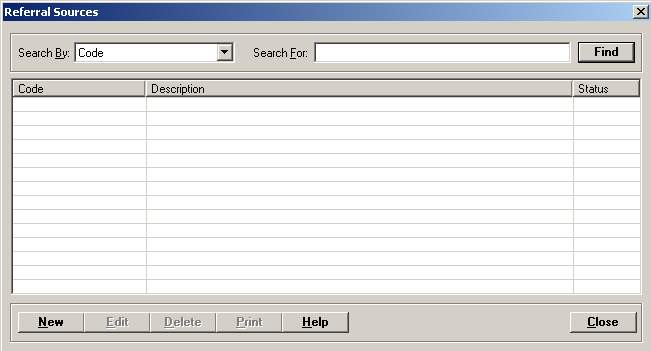
The Referral Sources master file stores the names of physicians and/or health care facilities who refer patients to the hospital or clinic. This file is also used to track the revenue generated from each referral source.
To access the Referral Sources window, go to Patient Registration > Master Files > Referral Sources. [+]
The following tasks can be performed from this window:
To display all referral sources on file, click Find without entering any search criteria. The grid displays the referral sources by Code in alphabetical order. You can click any column heading to sort the list based on that column. Click the column heading again to reverse the order (i.e., ascending or descending).
Change or narrow your search results by entering specific search criteria:
In the Search By field, use the drop-down list to select how you want to search the list and sort the results. Select from the following sort options: Code, or Description.
In the Search For field, enter the specific term to search for based on the Search By field choice. Enter all or part of the term to retrieve all records that match the criteria.
Click Find to display the search results in the grid.
Click New at the bottom of the Referral Sources window. The Add Referral Source window is displayed. [+]
In the Code field, enter a code (up to three alphanumeric characters) to identify the referral source. Example: GC
In the Description field, enter a description of the referral source. Example: Goodroad Chiropractic.
The Active check box defaults to checked, indicating that the referral source is available for use in the Centriq system. Uncheck the box to make the referral source unavailable/inactive.
Click Save to save the referral source and close the window, or click Cancel to close the window without saving.
The Edit button allows you to edit the referral source field values or to change the active/inactive status of a referral source.
In the Referral Sources window, find and select the referral source that you want to edit.
Click Edit. The Edit Referral Source window is displayed.
Edit the fields as needed; refer to the field descriptions from To create a referral source (above).
Click Save to save your changes and close the window, or click Cancel to exit without saving.
Follow the instructions below to delete a referral source from the master file if it is not in use. Note: You can also choose to deactivate the referral source, rather than delete it, by unchecking the Active box in the edit screen.
In the Referral Sources window, find and select the referral source that you want to delete.
Click Delete. A verification message is displayed.
Click Yes to delete the referral source, or click No to keep it.
Follow the instructions below to display and/or print a list of referral sources on file.
In the Referral Sources window, choose your search criteria and click Find to display the referral sources that you want to print. All records that are visible in the grid will be included in the report.
Click Print. The report is displayed in the Report Viewer, where you can save the list to the PC/network or print the list to an assigned printer. See To preview the report for more information on options within the viewer.