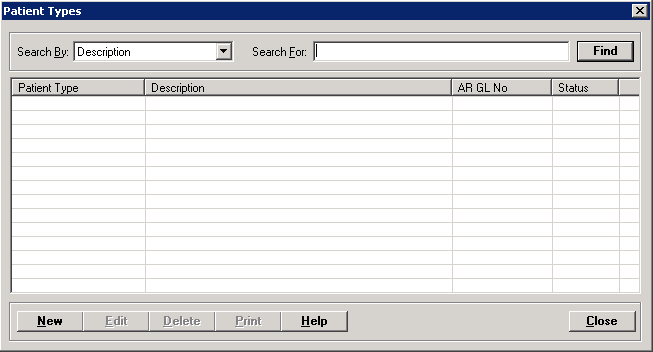
The Patient Types master file screen allows you to set up the patient types that are used to categorize patients for revenue tracking and reporting. The most common patient types are Inpatient, Outpatient, and Emergency; however, you can enter more detailed cases, such as Outpatient Medicare, Inpatient Medicare, and Outpatient Medicaid.
Patient types are set up as the last three digits of the general ledger revenue account number that is associated with the patient type, i.e., Outpatient (001), Inpatient (002), Swing Bed (003), Obstetrics (004).
Setup considerations: When adding a patient type to the Patient Types master file, also determine whether the new patient type requires setup in other Centriq master files. Click here to view a list >> [+]
To access the Patient Types window, go to Patient Registration > Master Files > Patient Types. [+]
The following tasks can be performed from this window:
To display all patient types on file, click Find without entering any search criteria. The grid displays the patient types by Description in alphabetical order. You can click any column heading to sort the list based on that column. Click the column heading again to reverse the order (i.e., ascending or descending).
Change or narrow your search results by entering specific search criteria:
In the Search By field, use the drop-down list to select how you want to search the list and sort the results. Select from the following sort options: Patient Type, Description, or AR GL No.
In the Search For field, enter the specific term to search for based on the Search By field choice. Enter all or part of the term to retrieve all records that match the criteria.
Click Find to display the search results in the grid.
Click New at the bottom of the Patient Types window. The Add Patient Type window is displayed. [+]
In the Code field, enter a three-digit code that identifies the patient type. This entry must be numeric and the last three (3) digits must match the GL Revenue Account Suffix.
In the Description field, enter a description of the patient type.
In the AR GL No field, click the Search button to select a valid Accounts Receivable general ledger account number for the patient type.
If a patient type is missing an assigned GL account number during the various system processes, the process will be terminated and an error message is displayed indicating the affected patient type(s). If you get this message, add the GL account number to the appropriate patient type(s) in the Patient Types master file, and ensure that the financial class cross reference is set up in the Patient Classes master file.
The Active box defaults to checked, indicating that the patient type is available for use in the Cenriq system. Uncheck the box to make the patient type unavailable/inactive.
Click Save to save the patient type and close the window, or click Cancel to close the window without saving.
The message, Enter valid AR GL No, is displayed if the selected AR GL account number is not a type 1 (assets) account.
The Edit button allows you to edit the patient type field values or to change the active/inactive status of a patient type.
In the Patient Types window, find and select the patient type that you want to edit.
Click Edit. The Edit Patient Type window is displayed.
Edit the fields as needed; refer to the field descriptions from To create a patient type (above).
Click Save to save your changes and close the window, or click Cancel to exit without saving.
Follow the instructions below to delete a patient type from the master file if it is not in use. Note: You can also choose to deactivate the patient type, rather than delete it, by unchecking the Active box in the edit screen.
In the Patient Types window, find and select the patient type that you want to delete.
Click Delete. A verification message is displayed.
Click Yes to delete the patient type, or click No to keep it.
Follow the instructions below to display and/or print a list of patient types on file.
In the Patient Types window, choose your search criteria and click Find to display the patient types that you want to print. All records that are visible in the grid will be included in the report.
Click Print. The report is displayed in the Report Viewer where you can save the list to the PC/network or print the list to an assigned printer. See To preview the report for more information on options within the viewer.