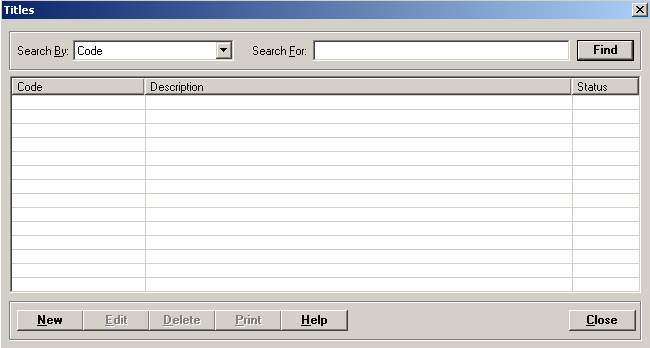
The Titles master file contains the specified titles of physicians, e.g., dentists, neurosurgeons, etc.
Setup considerations: When adding a title record to the Titles master file, also determine whether the new title record requires setup in other Centriq master files. Click here to view a list >> [+]
To access the Titles window, go to Patient Registration > Master Files > Medical Staff > Titles. The Titles window is displayed. [+]
The following tasks can be performed from this window:
To display all title codes on file, click Find without entering any search criteria. The grid displays the title codes by Code in alphabetical order. You can click any column heading to sort the list based on that column. Click the column heading again to reverse the order (i.e., ascending or descending).
Change or narrow your search results by entering specific search criteria:
In the Search By field, use the drop-down list to select how you want to search the list and sort the results. Select from the following sort options: Code, or Description.
In the Search For field, enter the specific term to search for based on the Search By field choice. Enter all or part of the term to retrieve all records that match the criteria.
Click Find to display the search results in the grid.
Click New at the bottom of the Titles window. The Add Title window is displayed. [+]
In the Code field, enter a unique code that identifies the title type, up to 3 characters.
In the Short Description field, enter a short description of the caregiver's title, up to 25 characters. Periods, hyphens, spaces, and backspaces are allowed. All other special characters are not allowed. NOTE: The Short Description is displayed on the Medical Summary > CCDA document, and other various reports.
In the Description field, enter the same description as entered in the Short Description field to ensure the staff name is displayed correctly in the various reports. NOTE: Either the Short Description or Description field value is pulled into the staff name that appears on the various reports and screens (e.g., Smith MD, John).
The Active check box defaults to checked, indicating that the title code is available for use in the Centriq system. Uncheck the box to make the title code unavailable/inactive.
Click Save to save the title code and close the window, or click Cancel to close the window without saving.
The Edit button allows you to edit the title code field values or to change the active/inactive status of a title code.
In the Titles window, find and select the title code that you want to edit.
Click Edit. The Edit Title window is displayed.
Edit the fields as needed; refer to the field descriptions from To create a title code (above).
Click Save to save your changes and close the window, or click Cancel to exit without saving.
Follow the instructions below to delete a title code from the master file if it is not in use. Note: You can also choose to deactivate the title code, rather than delete it, by unchecking the Active box in the edit screen.
In the Titles window, find and select the title code that you want to delete.
Click Delete. A verification message is displayed.
Click Yes to delete the title code, or click No to keep it.
Follow the instructions below to display and/or print a list of title codes on file.
In the Titles window, choose your search criteria and click Find to display the title codes that you want to print. All records that are visible in the grid will be included in the report.
Click Print. The report is displayed in the Report Viewer where you can save the list to the PC/network or print the list to an assigned printer. See To preview the report for more information on options within the viewer.