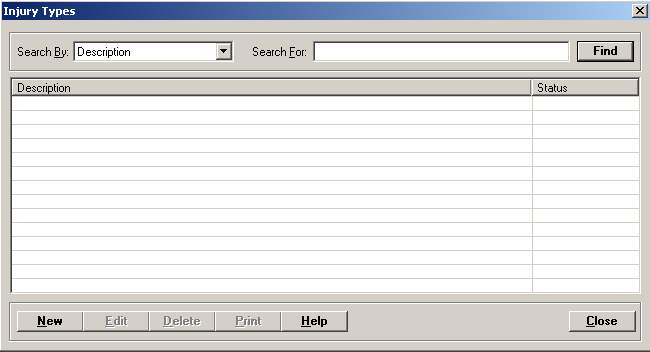
The Injury Types master file stores a listing (some pre-built) of the types of patient injuries.
Injury types are used on the Claim Info tab in the Patient Registration Visit screen; however, this information does not update the UB claim. Other than Work Days Lost and Date Returned to Work, this data is informational only. NOTE: Injury types are more often entered in the Clinical applications.
To access the Injury Types window, go to Patient Registration > Master Files > Injury Types. [+]
The following tasks can be performed from this window:
To display all injury types on file, click Find without entering any search criteria. The grid displays the injury type files by Description in alphabetical order. You can click any column heading to sort the list based on that column. Click the column heading again to reverse the order (i.e., ascending or descending).
Change or narrow your search results by entering specific search criteria:
In the Search For field, enter the specific term to search for based on the description of the injury type. Enter all or part of the term to retrieve all records that match the criteria.
Click Find to display the search results in the grid.
Click New at the bottom of the Injury Types window. The Add Injury Type window is displayed. [+]
In the Description field, enter a description of the injury type.
The Active check box defaults to checked, indicating that the injury type is available for use in the Centriq system. Uncheck the box to make the injury type unavailable/inactive.
Click Save to save the new injury type and close the window, or click Cancel to close the window without saving.
The Edit button allows you to edit the injury type description or to change the active/inactive status of an injury type.
In the Injury Types window, find and select the injury type that you want to edit.
Click Edit. The Edit Injury Type window is displayed.
Edit the fields as needed; refer to the field descriptions from To create an injury type (above).
Click Save to save your changes and close the window, or click Cancel to exit without saving.
Follow the instructions below to delete a injury type from the master file if it is not in use. Note: You can also choose to deactivate the injury type, rather than delete it, by unchecking the Active box in the edit screen.
In the Injury Types window, find and select the injury type that you want to delete.
Click Delete. A verification message is displayed.
Click Yes to delete the injury type, or click No to keep it.
Follow the instructions below to display and/or print a list of injury types on file.
In the Injury Types window, choose your search criteria and click Find to display the injury types that you want to print. All records that are visible in the grid will be included in the report.
Click Print. The report is displayed in the Report Viewer where you can save the list to the PC/network or print the list to an assigned printer. See To preview the report for more information on options within the viewer.