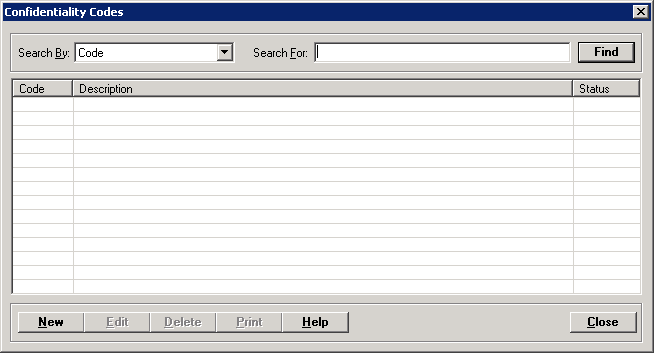
The Confidentiality Codes master file stores the HL7 confidentiality codes that are used to limit a user’s ability to view and export a Medical Summary (C-CDA) document based on his/her access level defined by the patient's Restriction policy on the MPI > Privacy > Restrictions tab.
The minimum required codes are: Normal (N), Restricted (R), and Very Restricted (V). You can add additional or delete valid HL7 confidentiality codes to/from the master file, if needed; refer to http://hl7.org/fhir/v3/Confidentiality/.
To access the Confidentiality Codes window, go to Patient Registration > Master Files > Confidentiality Codes. [+]
The following tasks can be performed from this window:
To display all confidentiality codes on file, click Find without entering any search criteria. The grid displays the confidentiality codes by Description in alphabetical order. You can click any column heading to sort the list based on that column. Click the column heading again to reverse the order (i.e., ascending or descending).
Change or narrow your search results by entering specific search criteria:
In the Search For field, enter the specific term to search for based on the description of the confidentiality code. Enter all or part of the term to retrieve all records that match the criteria.
Click Find to display the search results in the grid.
Refer to http://hl7.org/fhir/v3/Confidentiality/ for valid HL7 confidentiality codes and descriptions that you can add to the Confidentiality Codes master file.
Click New at the bottom of the Confidentiality Codes window. The Add Confidentiality Code window is displayed. [+]
In the Code field, enter the confidentiality code.
In the Description field, enter a description of the confidentiality code.
The Active check box defaults to checked, indicating that the confidentiality code is available for use in the Centriq system. Uncheck the box to make the confidentiality code unavailable/inactive.
Click Save to save the new confidentiality code and close the window, or click Cancel to close the window without saving.
The Edit button allows you to edit the confidentiality code/description or to change the active/inactive status of a confidentiality code. NOTE: Minimum required codes, which cannot be made inactive are: Normal (N), Restricted (R), and Very Restricted (V).
In the Confidentiality Codes window, find and select the confidentiality code that you want to edit.
Click Edit. The Edit Confidentiality Code window is displayed.
Edit the fields as needed; refer to the field descriptions from To create a confidentiality code (above).
Click Save to save your changes and close the window, or click Cancel to exit without saving.
Follow the instructions below to delete a confidentiality code from the master file if it is not in use. NOTE: You can also choose to deactivate the confidentiality code, rather than delete it, by unchecking the Active box in the edit screen. Minimum required codes, which cannot be deleted or made inactive are: Normal (N), Restricted (R), and Very Restricted (V).
In the Confidentiality Codes window, find and select the confidentiality code that you want to delete.
Click Delete. A verification message is displayed.
Click Yes to delete the confidentiality code, or click No to keep it.
Follow the instructions below to display and/or print a list of confidentiality codes on file.
In the Confidentiality Codes window, choose your search criteria and click Find to display the confidentiality codes that you want to print. All records that are visible in the grid will be included in the report.
Click Print. The report is displayed in the Report Viewer, where you can save the list to the PC/network or print the list to an assigned printer. See To preview the report for more information on options within the viewer.