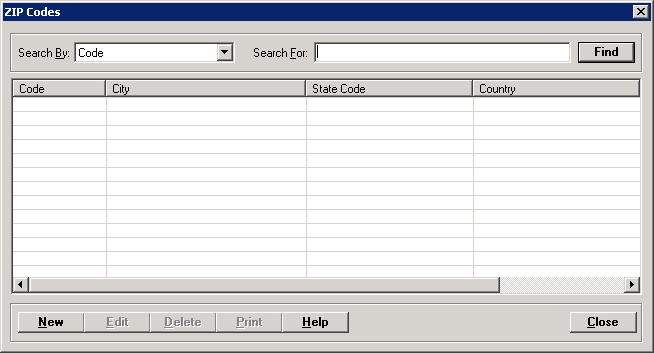
The ZIP Codes master file contains ZIP codes taken from a global ZIP code table.
Setup considerations: When adding a ZIP code to the ZIP Codes master file, also determine whether the new ZIP code requires setup in other Centriq master files. Click here to view a list >> [+]
To access the ZIP Codes window, go to Patient Registration > Master Files > Codes > ZIP Codes. [+]
The following tasks can be performed from this window:
To display all ZIP codes on file, click Find without entering any search criteria. The grid displays the ZIP codes by Code in alphanumeric order. You can click any column heading to sort the list based on that column. Click the column heading again to reverse the order (i.e., ascending or descending).
Change or narrow your search results by entering specific search criteria:
In the Search By field, use the drop-down list to select how you want to search the list and sort the results. Select from the following sort options: City, Code, State Code, Country, or County.
In the Search For field, enter the specific term to search for based on the Search By field choice. Enter all or part of the term to retrieve all records that match the criteria.
Click Find to display the search results in the grid.
Click New at the bottom of the ZIP Codes window. The Add ZIP Code window is displayed. [+]
In the Code field, enter the ZIP code.
In the City field, enter the city that uses this ZIP code.
In the State field, use the drop-down list to select the state that uses this ZIP code.
In the County field, use the drop-down list to select the county that uses this ZIP code.
In the Country field, use the drop-down list to select the country that uses this ZIP code. NOTE: When defaulting the country code into the MPI from the System Parameters, the country code must exist in this field.
Click Save to save the ZIP code and close the window, or click Cancel to close the window without saving.
In the ZIP Codes window, find and select the ZIP code that you want to edit.
Click Edit. The Edit ZIP Code window is displayed.
Edit the fields as needed; refer to the field descriptions from To create a ZIP code (above).
Click Save to save your changes and close the window, or click Cancel to exit without saving.
In the ZIP Codes window, find and select the ZIP code that you want to delete.
Click Delete. A verification message is displayed.
Click Yes to delete the ZIP code, or click No to keep it.
Follow the instructions below to display and/or print a list of ZIP codes on file.
In the ZIP Codes window, choose your search criteria and click Find to display the ZIP codes that you want to print. All records that are visible in the grid will be included in the report.
Click Print. The report is displayed in the Report Viewer where you can save the list to the PC/network or print the list to an assigned printer. See To preview the report for more information on options within the viewer.