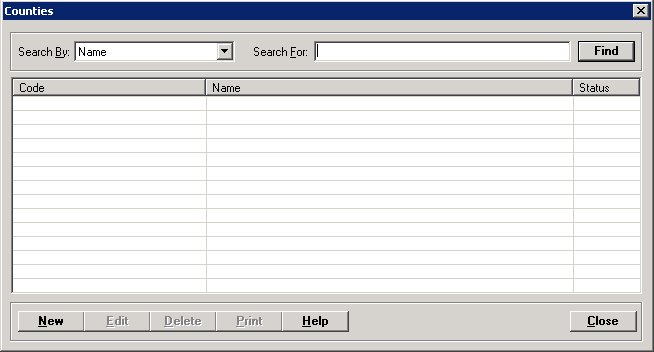
The Counties master file allows you to record the counties where your patients reside. Admissions and discharge statistics are run by county code.
Setup considerations: When adding a county to the Counties master file, also determine whether the new county requires setup in other Centriq master files. Click here to view a list >> [+]
To access the Counties window, go to Patient Registration > Master Files > Codes > Counties. [+]
The following tasks can be performed from this window:
To display all county codes on file, click Find without entering any search criteria. The grid displays the county codes by Name in alphabetical order. You can click any column heading to sort the list based on that column. Click the column heading again to reverse the order (i.e., ascending or descending).
Change or narrow your search results by entering specific search criteria:
In the Search By field, use the drop-down list to select how you want to search the list and sort the results. Select from the following sort options: Code or Name.
In the Search For field, enter the specific term to search for based on the Search By field choice. Enter all or part of the term to retrieve all records that match the criteria.
Click Find to display the search results in the grid.
Click New at the bottom of the Counties window. The Add County window is displayed. [+]
In the Code field, enter the code that identifies the county (up to ten characters).
In the Description field, enter a description of the county.
In the HL7 field, enter the appropriate PHVS_County_FIPS_6-4 (2.16.840.1.114222.4.11.829) code (5 digits) to associate with the county code based on MU requirements. The county is represented by the FIPS code in the HL7 message.
The Active check box defaults to checked, indicating that the county code is available for use in the Centriq system. Uncheck the box to make the county code unavailable/inactive.
Click Save to save the county code and close the window, or click Cancel to close the window without saving.
The Edit button allows you to edit the county code field values or to change the active/inactive status of a county code.
In the Counties window, find and select the county code that you want to edit.
Click Edit. The Edit County window is displayed.
Edit the fields as needed; refer to the field descriptions from To create a county code (above).
Click Save to save your changes and close the window, or click Cancel to exit without saving.
Follow the instructions below to delete a county code from the master file if it is not in use. Note: You can also choose to deactivate the county code, rather than delete it, by unchecking the Active box in the edit screen.
In the Counties window, find and select the county code that you want to delete.
Click Delete. A verification message is displayed.
Click Yes to delete the county code, or click No to keep it.
Follow the instructions below to display and/or print a list of county codes on file.
In the Counties window, choose your search criteria and click Find to display the county codes that you want to print. All records that are visible in the grid will be included in the report.
Click Print. The report is displayed in the Report Viewer where you can save the list to the PC/network or print the list to an assigned printer. See To preview the report for more information on options within the viewer.