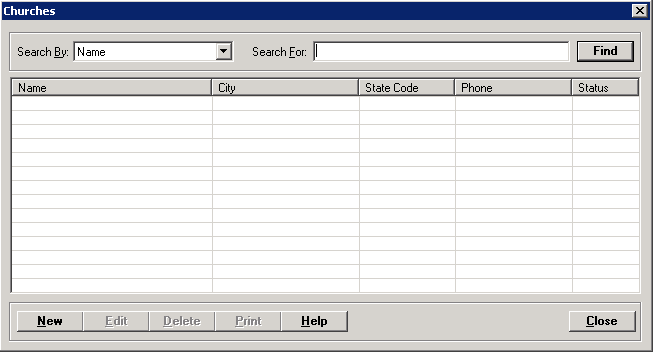
The Churches master file stores the names and addresses of the churches patients attend.
To access the Churches window, go to Patient Registration > Master Files > Codes > Churches. [+]
The following tasks can be performed from this window:
To display all church codes on file, click Find without entering any search criteria. The grid displays the church codes by Name in alphabetical order. You can click any column heading to sort the list based on that column. Click the column heading again to reverse the order (i.e., ascending or descending).
Change or narrow your search results by entering specific search criteria:
In the Search By field, use the drop-down list to select how you want to search the list and sort the results. Select from the following sort options: City, Name, or Phone.
In the Search For field, enter the specific term to search for based on the Search By field choice. Enter all or part of the term to retrieve all records that match the criteria.
Click Find to display the search results in the grid.
Click New at the bottom of the Churches window. The Add Church window is displayed. [+]
In the Name field, enter the name of the church.
In the Address, ZIP, City, and State fields, enter the church's address information.
In the County field, click the ellipsis button to select the county where the church is located.
In the Phone field, enter the church’s phone number.
The Active check box defaults to checked, indicating that the church code is available for use in the Centriq system. Uncheck the box to make the church code unavailable/inactive.
Click Save to save the church record and close the window, or click Cancel to close the window without saving.
The Edit button allows you to edit the church code field values or to change the active/inactive status of a church code.
In the Churches window, find and select the church code that you want to edit.
Click Edit. The Edit Church window is displayed.
Edit the fields as needed; refer to the field descriptions from To create a church code (above).
Click Save to save your changes and close the window, or click Cancel to exit without saving.
Follow the instructions below to delete a church code from the master file if it is not in use. Note: You can also choose to deactivate the church code, rather than delete it, by unchecking the Active box in the edit screen.
In the Churches window, find and select the church code that you want to delete.
Click Delete. A verification message is displayed.
Click Yes to delete the church code, or click No to keep it.
Follow the instructions below to display and/or print a list of church codes on file.
In the Churches window, choose your search criteria and click Find to display the church codes that you want to print. All records that are visible in the grid will be included in the report.
Click Print. The report is displayed in the Report Viewer where you can save the list to the PC/network or print the list to an assigned printer. See To preview the report for more information on options within the viewer.