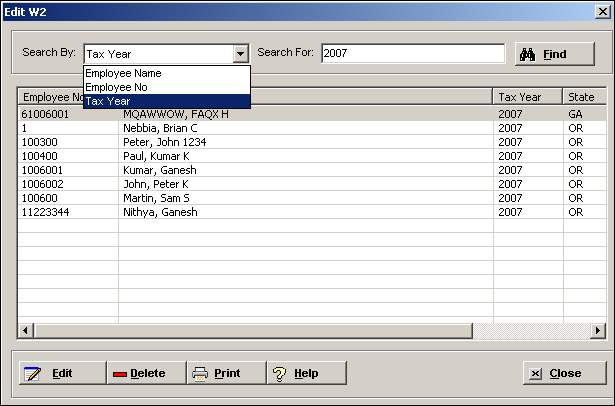
The Edit W-2 window allows you to modify the existing details entered in W-2 Processing.
To access the Edit W2 window, go to Payroll > W-2 Processing > Edit W-2. [+]
In the Search By field, use the drop-down list to select how you want to sort the records. Choose Employee Name, Employee No, or Tax Year.
Click Find. The records that match the search criteria are displayed.
Select the W-2 that you want to edit, and click Edit. The Edit Employee W2 window is displayed. [+]
Edit the information as needed.
The Box 15 to Box 17 section is used to record state wage information. Multiple state tax records are allowed on the W-2 form. You can add, edit, and delete (right-click) any row in the grid.
The State Tax ID field is updated based on the selected State and if the employer's ID is entered in the State Taxes master file. To display the State Tax ID, press <Tab> after selecting the State code. If it does not exist, then the State Tax ID must be manually entered.
Multiple rows for the same state are allowed when those rows have different state tax ID numbers. The following validation message is displayed when the same state tax ID is entered for the same state in more than one row: Multiple rows for the same state (State Code) cannot have the same tax ID number.
The Box 18 to Box 20 section is used to record local wage information. Multiple local tax records are allowed on the W-2 form. You can add, edit, and delete (right-click) any row in the grid. The following Locality Code and Locality Type fields are available for specific states to support state electronic filing.
In the Locality Code field, click the Find button to select the local tax code for the employee. The LocalityName(20) field value is displayed based on the selected code. Local tax codes are set up in the Local Taxes master file.
In the Locality Type field, use the drop-down list to select the locality type. Choose C or R.
Click Save to save the changes and close the window, or click Cancel to close without saving.
The Locality Code and Locality Type are required fields for Ohio. The following message is displayed if the fields are empty: Please enter Locality Code and Locality Type (Box 18-20). Click OK and enter the required information.
Duplicate local tax entries with the same Locality Name, Locality Code, and Locality Type (for Ohio) or Locality Name (for non-Ohio sites) are not allowed. The following message is displayed when there are duplicate entries: Please remove the duplicate entries in local taxes (Box 12-20). Click OK and correct the entries as needed.