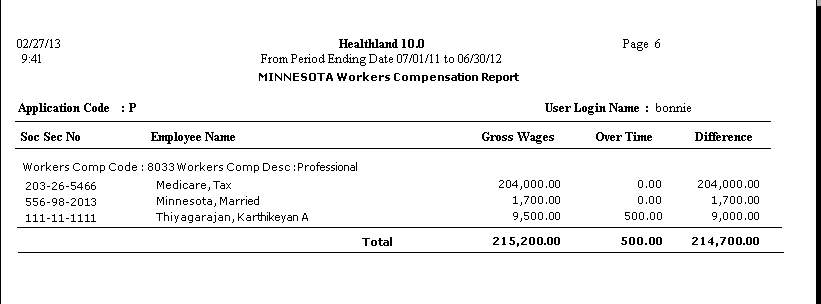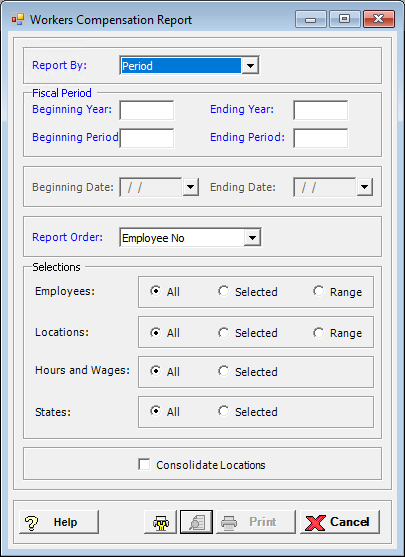
The Workers Compensation Report displays Workers Compensation information for reporting to a regulatory agency. This report shows each Workers Compensation code, employee Social Security number, name, gross wages, overtime wages, and the difference.
To access the Workers Compensation Report window, go to Payroll > Reports > Workers Compensation Report. [+]
In the Report By field, use the drop-down list to select the option to base the report. Choose from the following options:
Period - (default) To show Workers Compensation based on the selected fiscal time period.
Check Date - To show Workers Compensation based on the selected range of check dates.
Period Ending Date - To show Workers Compensation based on the selected range of period ending dates.
Choose from the following options based the Report By selection:
If reporting by Period, enter the time period to include in the report. Enter the first fiscal year of the range in the Beginning Year field, and the last fiscal year of the range in the Ending Year field. Enter the first fiscal period of the range in the Beginning Period field, and the last fiscal period of the range in the Ending Period field.
If reporting by Check Date, enter a range of check dates to include in the report. By default, the current date is displayed. To run the report for a different or longer period of time, enter the first date of the range in Beginning Date field, and the last date of the range in the Ending Date field. Use the drop-down calendar in each field to select the date. The ending date must be equal to or greater than the beginning date.
If reporting by Period Ending Date, enter a range of period end dates to include in the report. By default, the current date is displayed. To run the report for a different or longer period of time, enter the first date of the range in Beginning Date field, and the last date of the range in the Ending Date field. Use the drop-down calendar in each field to select the date. The ending date must be equal to or greater than the beginning date.
In the Report Order field, use the drop-down list to select how to sort the report. Choose from the following options:
Employee No. - To print in alphanumeric order by employee number.
Employee Alpha - To print in alphabetical order by employee name.
In the Employees, Locations, Hours and Wages, and States fields, specify the employees, locations, wage codes for hours and wages, and states to include in the report. Select All (default), or choose Selected or Range (as available) to specify which ones to include. See Reporting/Printing Functions for detailed information on using the Selected and Range options.
Check the Consolidate Locations box to consolidate the information for all locations (i.e., ignore location). Leave this box unchecked to first sort the employees by location.
Click the Preview button (located to the left of the Print button) to view the Workers Compensation Report in the Report Viewer, or click Print to print the report to the designated printer. See Reporting/Printing Functions for detailed information on using the Printer Settings and Print Preview buttons.
Click Cancel to exit.
Workers Compensation Report Example