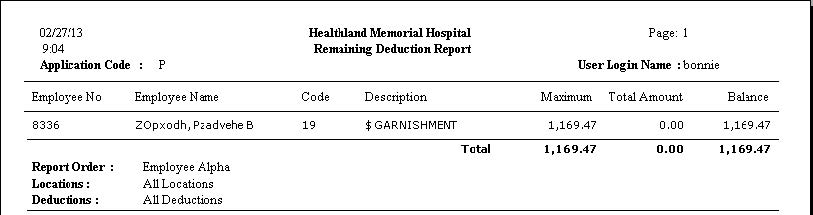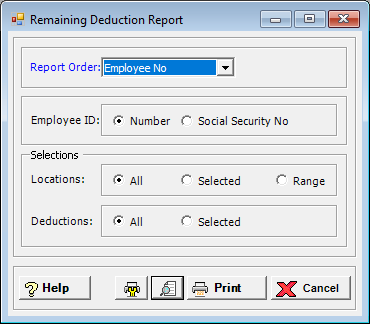
The Remaining Deduction Report shows deductions that are paid over time to a lifetime limit. The Remaining Deduction Report shows the employee’s number or Social Security number, name, deduction code and description, amount owed (maximum), amount paid, and balance remaining.
To access the Remaining Deduction Report window, go to Payroll > Reports > Remaining Deduction Report. [+]
In the Report Order field, use the drop-down list to select how to sort the report. Choose from the following options:
Employee No. - (default) To print in alphanumeric order by employee number.
Employee Alpha - To print in alphabetical order by employee name.
In the Employee ID field, use the drop-down list to select the option that determines the wages to include based on the employee's identification. Choose from the following options:
Number - (default) To print the report based on employee number.
Social Security No - To print the report based on the employee's SSN.
In the Locations and Deductions fields, specify the locations and deductions to include in the report. Select All (default), or choose Selected or Range (as available) to specify which ones to include. See Reporting/Printing Functions for detailed information on using the Selected or Range options.
Click the Preview button (located to the left of the Print button) to view the Remaining Deduction Report in the Report Viewer, or click Print to print the report to the designated printer. See Reporting/Printing Functions for detailed information on using the Printer Settings and Print Preview buttons.
Click Cancel to exit.
Remaining Deduction Report Example