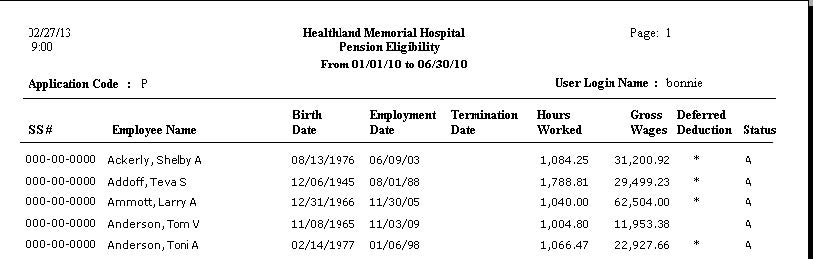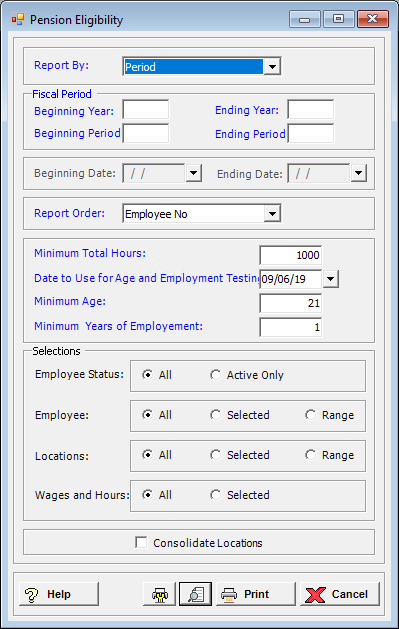
The Pension Eligibility report list the employee who meet the requirements for some pension plans. This report shows each employee that meets the requirements entered on the screen. The employee Social Security number and name, birth date, start and termination dates, total hours worked, gross wages, an * if a deferred deduction exists and the employee’s status are printed.
To access the Pension Eligibility window, go to Payroll > Reports > Pension Eligibility. [+]
In the Report By field, use the drop-down list to select the option to base the report. Choose from the following options:
Period - (default) To show employees based on the selected fiscal time period.
Check Date - To show employees based on the selected range of check dates.
Period Ending Date - To show employees based on the selected range of period ending dates.
Choose from the following options based the Report By selection:
If reporting by Period, enter the time period to include in the report. Enter the first fiscal year of the range in the Beginning Year field, and the last fiscal year of the range in the Ending Year field. Enter the first fiscal period of the range in the Beginning Period field, and the last fiscal period of the range in the Ending Period field.
If reporting by Check Date, enter a range of check dates to include in the report. By default, the current date is displayed. To run the report for a different or longer period of time, enter the first date of the range in Beginning Date field, and the last date of the range in the Ending Date field. Use the drop-down calendar in each field to select the date. The ending date must be equal to or greater than the beginning date.
If reporting by Period Ending Date, enter a range of period end dates to include in the report. By default, the current date is displayed. To run the report for a different or longer period of time, enter the first date of the range in Beginning Date field, and the last date of the range in the Ending Date field. Use the drop-down calendar in each field to select the date. The ending date must be equal to or greater than the beginning date.
In the Report Order field, use the drop-down list to select how to sort the report. Choose from the following options:
Employee No. - To print in alphanumeric order by employee number.
Employee Alpha - To print in alphabetical order by employee name.
In the Minimum Total Hours field, enter the number of minimum total hours from the codes selected that an employee must meet to be included in the report.
In the Date to Use for Age and Employment Testing field, use the calendar to select the date to determine the employees to include based on employee age. The age of the employee is determined by calculating the difference between the selected date and the employee’s birth date. The number of years of employment is the difference between this date and the employee’s start date.
In the Minimum Age field, enter the minimum age that an employee must meet (at least this age or older) to be included in the report.
In the Minimum Years of Employment field, enter the minimum number of years that an employee must have been employed to be included in the report.
In the Employee Status field, specify the employee statuses to include in the report. Select All (default), or choose Only Active to exclude terminated or on-leave employees.
In the Employee, Locations, and Wage and Hours fields, specify the employees, locations, and wage codes for wages and hours to include in the report. Select All (default), or choose Selected or Range (as available) to specify which ones to include. See Reporting/Printing Functions for detailed information on using the Selected and Range options.
Check the Consolidate Locations box to consolidate the information for all locations (i.e., ignore location). Leave this box unchecked to first sort the employees by location.
Click the Preview button (located to the left of the Print button) to view the Pension Contributions Report in the Report Viewer, or click Print to print the report to the designated printer. See Reporting/Printing Functions for detailed information on using the Printer Settings and Print Preview buttons.
Click Cancel to exit.
Pension Eligibility Report Example