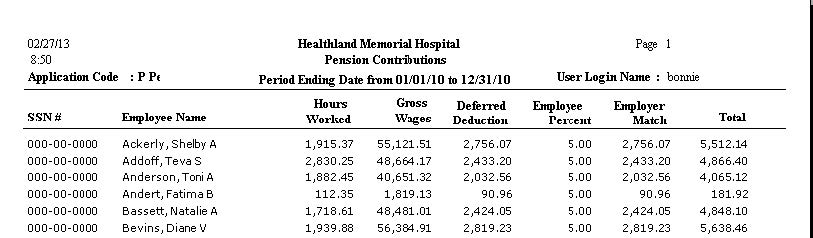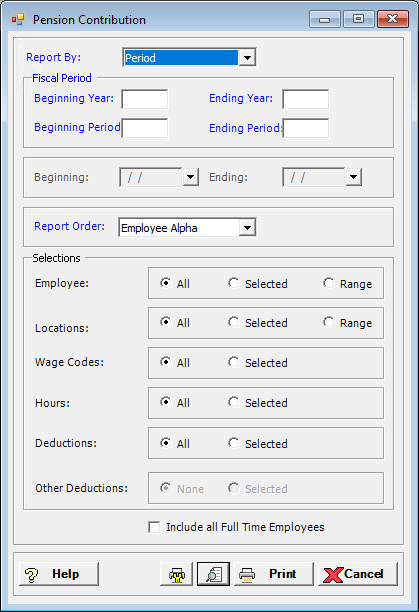
The Pension Contribution Report lists the contributions that employees and employers have contributed to a pension plan for the time period entered. This report shows Employee Social Security number and name, total hours worked, gross wages, employee pension amount, percent, employer amount, and total.
To access the Pension Contribution window, go to Payroll > Reports > Pension Contribution. [+]
In the Report By field, use the drop-down list to select the option to base the report. Choose from the following options:
Period - (default) To show contributions based on the selected fiscal time period.
Check Date - To show contributions based on the selected range of check dates.
Period Ending Date - To show contributions based on the selected range of period ending dates.
Choose from the following options based the Report By selection:
If reporting by Period, enter the time period to include in the report. Enter the first fiscal year of the range in the Beginning Year field, and the last fiscal year of the range in the Ending Year field. Enter the first fiscal period of the range in the Beginning Period field, and the last fiscal period of the range in the Ending Period field.
If reporting by Check Date, enter a range of check dates to include in the report. By default, the current date is displayed. To run the report for a different or longer period of time, enter the first date of the range in Beginning Date field, and the last date of the range in the Ending Date field. Use the drop-down calendar in each field to select the date. The ending date must be equal to or greater than the beginning date.
If reporting by Period Ending Date, enter a range of period end dates to include in the report. By default, the current date is displayed. To run the report for a different or longer period of time, enter the first date of the range in Beginning Date field, and the last date of the range in the Ending Date field. Use the drop-down calendar in each field to select the date. The ending date must be equal to or greater than the beginning date.
In the Report Order field, use the drop-down list to select how to sort the report. Choose from the following options:
Employee No. - To print in alphanumeric order by employee number.
Employee Alpha - To print in alphabetical order by employee name.
In the Employees, Locations, Wage Code for Hours, Hours, Deductions, and Other Deductions fields, specify the employees, locations, departments, wage codes, hours, deductions, and other deductions to include in the report. Select All (default), or choose Selected or Range (as available) to specify which ones to include. See Reporting/Printing Functions for detailed information on using the Selected and Range options.
Check the Include all Full Time Employees box to include full-time employees with a zero pension amount.
Click the Preview button (located to the left of the Print button) to view the Pension Contributions Report in the Report Viewer, or click Print to print the report to the designated printer. See Reporting/Printing Functions for detailed information on using the Printer Settings and Print Preview buttons.
Click Cancel to exit.
Pension Contributions Report Example