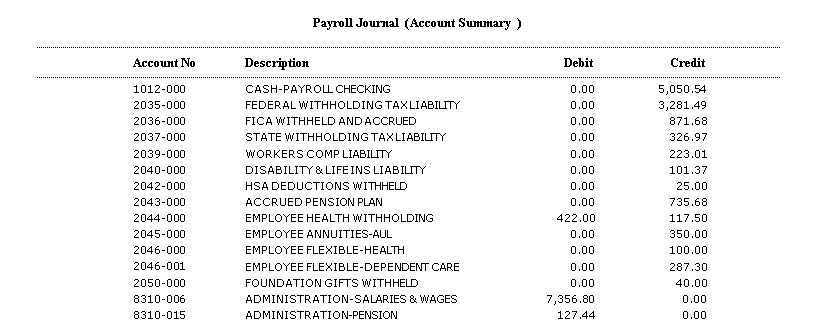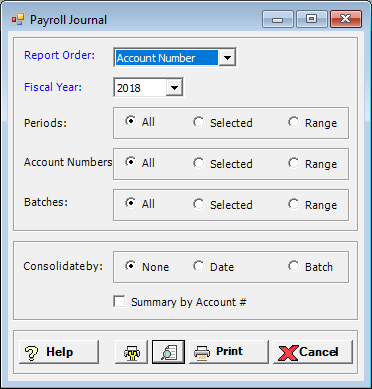
The Payroll Journal lists any journal entry that is created in the Payroll module. Most of these entries come from Post Checks and Accruals. There can also be journal entries at the end of the period for hour bank accruals. Journal Entries can also be printed in General Ledger.
The Payroll Journal in Batch order shows the Batch Number followed by columns of Account No., Date, Period, Description, Reference (check number), Debit and Credit amounts. There are totals for the batch and report. The report in Account No. order shows the Account No. and description followed by columns of Date, Period, Description, Reference (Check number), Batch No., Debit and Credit amounts.
To access the Payroll Journal window, go to Payroll > Reports > Payroll Journal. [+]
In the Report By field, use the drop-down list to select the option to base the report. Choose from the following options:
Account Number - To show journal entries based on the selected account numbers.
Batch Number - To show journal entries based on the selected batch numbers.
The Fiscal Year field is defaulted to the current year. Edit, if needed.
In the Periods, Account Numbers, and Batches fields, specify the fiscal periods, account numbers, and batches to include in the report. Select All (default), or choose Selected or Range to specify which ones to include. See Reporting/Printing Functions for detailed information on using the Range and Selected options.
In the Consolidate by field, specify how to consolidate the journal entries in the report. Choose from the following options:
None - (default) To show all journal entries for each account.
Date - To consolidate journal entries by date for each account.
Batch - To consolidate journal entries by batch for each account.
Check the Summary by Account # box to include an Account Summary at the end of the report. Leave unchecked to omit the Account Summary.
Click the Preview button (located to the left of the Print button) to view the Payroll Journal Report in the Report Viewer, or click Print to print the report to the designated printer. See Reporting/Printing Functions for detailed information on using the Printer Settings and Print Preview buttons.
Click Cancel to exit.
Payroll Journal - Batch Number Report Example
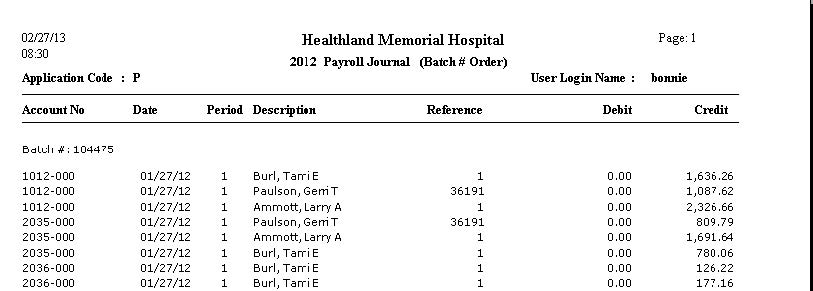
Payroll Journal - Account Number Report Example
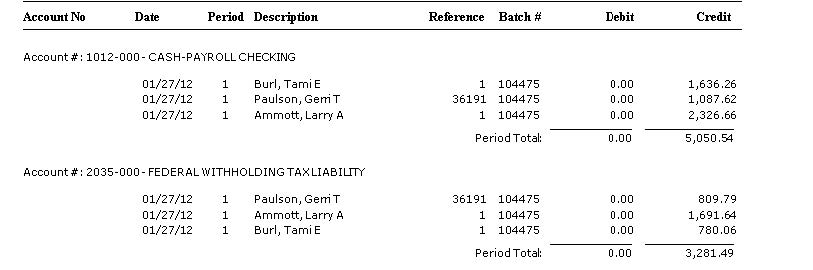
Payroll Journal - Summary Example