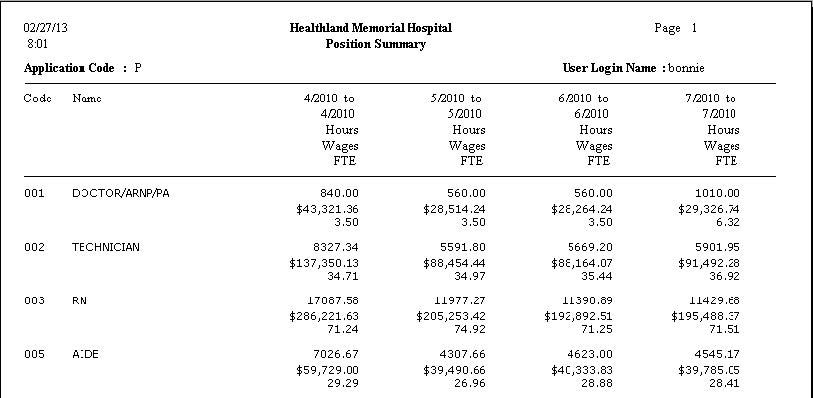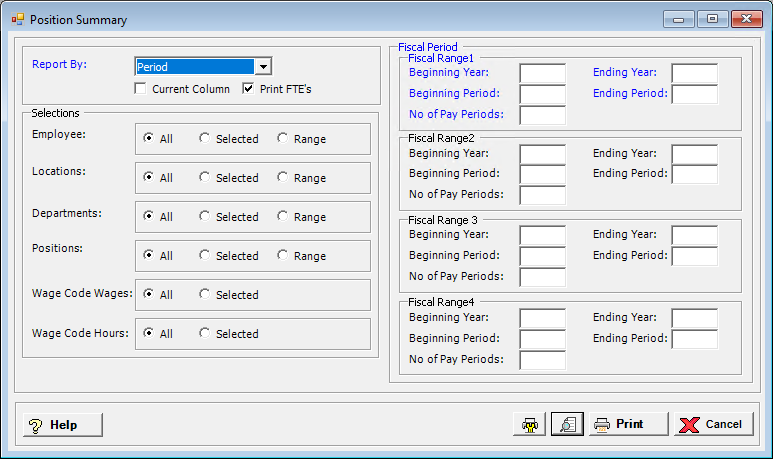
The Position Summary report compares position hours, FTEs and wages for up to four time periods. This report shows hours, wages and FTEs (optional), summarized by position for up to four selected time periods.
To access the Position Summary window, go to Payroll > Reports > Hours & Wages Reports > Position Summary. [+]
In the Report By field, use the drop-down list to select the option to base the report. Choose from the following options:
Period - (default) To show hours and wages based on the selected fiscal time period.
Check Date - To show hours and wages based on the selected range of check dates.
Period Ending Date - To show hours and wages based on the selected range of period ending dates.
Check the Current Column box to print amounts for the current unposted payroll (if it exists) in the first column. If checked, the Range1 date fields are disabled as no date range is required.
Check the Print FTE's box to include FTE units in the report.
In the Employee, Locations, Departments, Positions, Wage Code Wages, and Wage Code Hours fields, specify the employees, locations, departments, positions, wage code wages, and wage code hours to include in the report. Choose All (default), or choose Selected or Range to specify which ones to include. See Reporting/Printing Functions for detailed information on using the Selected and Range options.
Choose from the following options based on the Report By selection.
If reporting by Period, enter the time period to include in the report. Enter the first fiscal year of the range in the Beginning Year field, and the last fiscal year of the range in the Ending Year field. Enter the first fiscal period of the range in the Beginning Period field, and the last fiscal period of the range in the Ending Period field. Enter up to 4 ranges of fiscal year/periods to compare.
If reporting by Check Date, enter a range of check dates to include in the report. Enter the first date of the range in Beginning Date field, and the last date of the range in the Ending Date field. Use the drop-down calendar in each field to select the date. The ending date must be equal to or greater than the beginning date. Enter up to 4 ranges of dates to compare.
If reporting by Period Ending Date, enter a range of period end dates to include in the report. Enter the first date of the range in Beginning Date field, and the last date of the range in the Ending Date field. Use the drop-down calendar in each field to select the date. The ending date must be equal to or greater than the beginning date. Enter up to 4 ranges of dates to compare.
If Print FTE's is checked, enter the number of pay periods to include in the report for each date range as entered in the No of Pay Periods field(s).
Click the Preview button (located to the left of the Print button) to view the Position Summary Report in the Report Viewer, or click Print to print the report to the designated printer. See Reporting/Printing Functions for detailed information on using the Printer Settings and Print Preview buttons.
Click Cancel to exit.
Position Summary Report Example