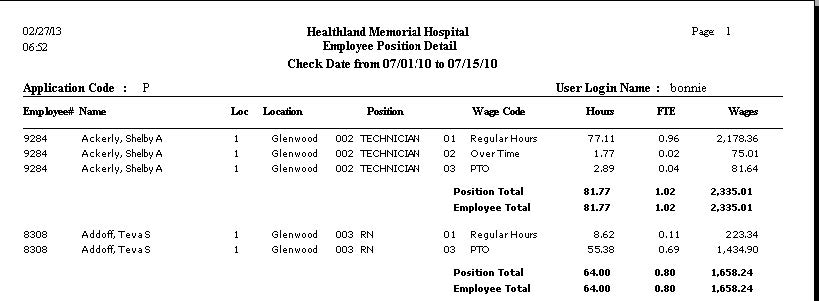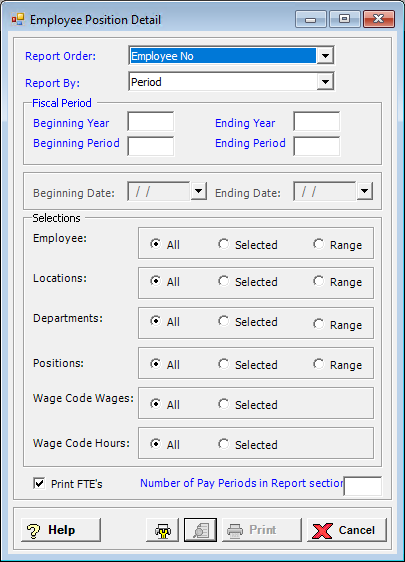
The Employee Position Detail report looks at the hours and wages from a position view. This report shows for each employee and wage code, employee number, location, position, wage code, hours, FTE (optional) and wages. There is a total for position and a total for the employee.
To access the Employee Position Detail window, go to Payroll > Reports > Hours & Wages Reports > Employee Position Detail. [+]
In the Report Order field, use the drop-down list to select how to sort the report. Choose from the following options:
Employee No - (default) To print in alphanumeric order by employee number.
Employee Alpha - To print in alphabetical order by employee name.
Department - To print in alphanumeric order by employee number with a break on location and department.
In the Report By field, use the drop-down list to select the option to base the report. Choose from the following options:
Period - (default) To show hours and wages based on the selected fiscal time period.
Check Date - To show hours and wages based on the selected range of check dates.
Period Ending Date - To show hours and wages based on the selected range of period ending dates.
Current Column - To show hours and wages for the payroll currently being processed.
Choose from the following options based the Report By selection:
If reporting by Period, enter the time period to include in the report. Enter the first fiscal year of the range in the Beginning Year field, and the last fiscal year of the range in the Ending Year field. Enter the first fiscal period of the range in the Beginning Period field, and the last fiscal period of the range in the Ending Period field.
If reporting by Check Date, enter a range of check dates to include in the report. By default, the current date is displayed. To run the report for a different or longer period of time, enter the first date of the range in Beginning Date field, and the last date of the range in the Ending Date field. Use the drop-down calendar in each field to select the date. The ending date must be equal to or greater than the beginning date.
If reporting by Period Ending Date, enter a range of period end dates to include in the report. By default, the current date is displayed. To run the report for a different or longer period of time, enter the first date of the range in Beginning Date field, and the last date of the range in the Ending Date field. Use the drop-down calendar in each field to select the date. The ending date must be equal to or greater than the beginning date.
Reporting by Current Column will include data for an unposted payroll if it exists. No date range is required.
In the Employee, Locations, Departments, Positions, Wage Code Wages, and Wage Code Hours fields, specify the employees, locations, departments, positions, wage code wages, and wage code hours to include in the report. Select All (default), or choose Selected or Range (as available) to specify which ones to include. See Reporting/Printing Functions for detailed information on using the Selected and Range options.
Check the Print FTE's box to include FTE units in the report.
The Number of Pay Periods in Report section field is available if the Print FTE's box is checked. Enter the number of pay periods to include in the report.
Click the Preview button (located to the left of the Print button) to view the Employee Position Detail Report in the Report Viewer, or click Print to print the report to the designated printer. See Reporting/Printing Functions for detailed information on using the Printer Settings and Print Preview buttons.
Click Cancel to exit.
Employee Position Detail Report Example