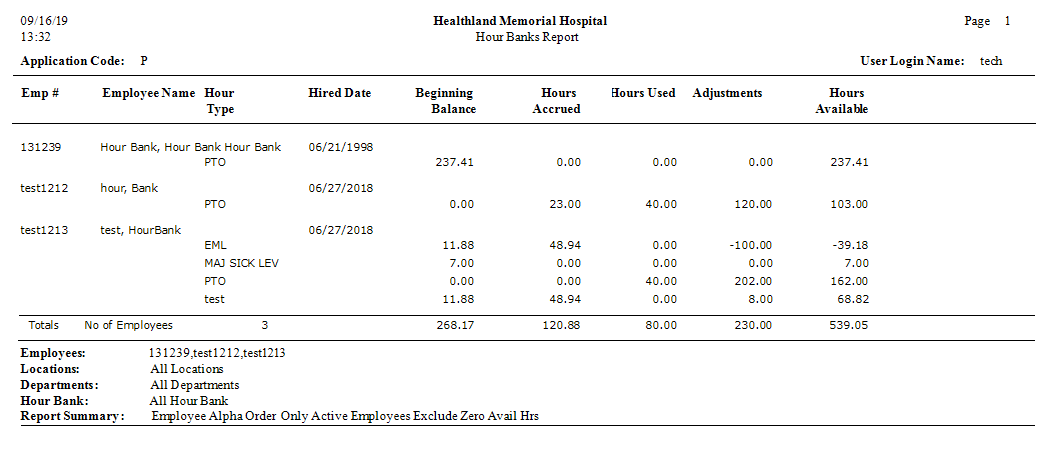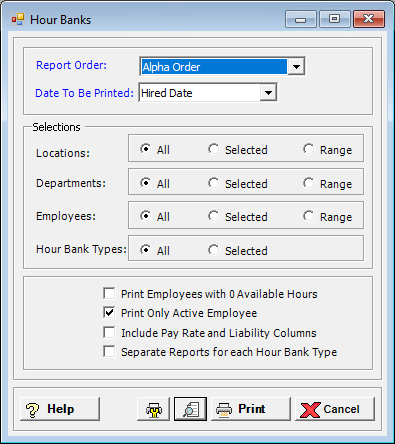
The Hour Banks report displays the current balance for the various Hour Banks that have been set up.
To access the Hour Banks window, go to Payroll > Reports > Hour Banks. [+]
In the Report Order field, use the drop-down list to select how to sort the report. Choose from the following options:
Alpha Order - (default) To print in alphabetical order by employee name.
Employee # Order - To print in alphanumeric order by employee number.
Location/Department Order - To print in alphanumeric order by location code and department code, and then by employee number with a page break after each location/department.
In the Date To Be Printed field, use the drop-down list to select the employee date to include the report. Choose from the following options:
Eligibility to Use Date
Hired Date (default)
Start Accumulation Date
In the Locations, Departments, and Employees fields, specify the locations, departments, and employees to include in the report. Choose All (default), or choose Selected or Range to specify which ones to include. See Reporting/Printing Functions for detailed information on using the Selected and Range options.
Check the Print Employees with 0 Available Hours box to include employees with a balance of zero hours in the report. Leave unchecked to exclude employees with a balance of zero hours from the report.
Check the Print Only Active Employees box to exclude terminated and on-leave employees from the report. By default, this box is checked. Uncheck this box to include terminated and on-leave employees in the report.
Check the Include Pay Rate and Liability Columns box to include employee pay rate and liability amounts in the report. Leave unchecked to exclude employee pay rate and liability amounts from the report.
Check the Separate Reports for each Hour Bank Type box to generate a report for each hour bank type. Leave unchecked to generate one report for all hour bank types.
Click the Preview button (located to the left of the Print button) to view the Hour Banks Report in the Report Viewer, or click Print to print the report to the designated printer. See Reporting/Printing Functions for detailed information on using the Printer Settings and Print Preview buttons.
Click Cancel to exit.
Hour Banks Report Example