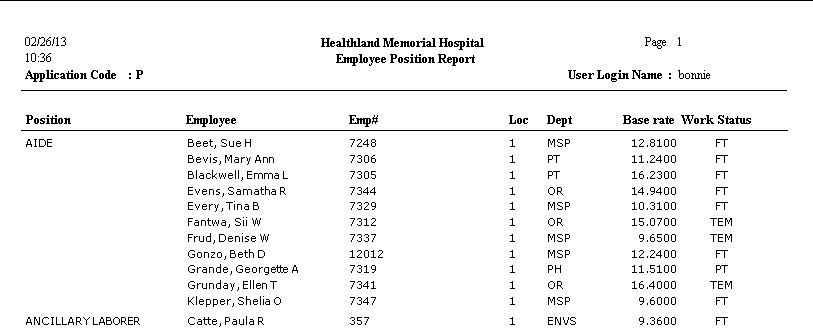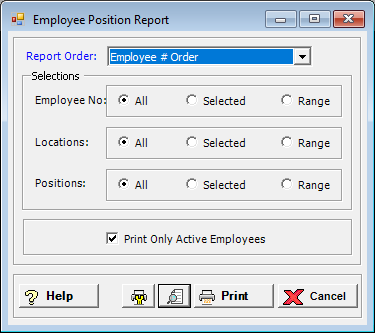
The Employee Position report lists employee position information. This report shows the employee’s primary position, location, and department, name and number, base rate, and work status.
To access the Employee Position Report window, go to Payroll > Reports > Employee Position. [+]
In the Report Order field, use the drop-down list to select how to sort the report. Choose from the following options:
Employee # Order - (default) To print in alphanumeric order by employee number.
Employee Alpha - To print in alphabetical order by employee name.
Location/Department - To print in alphanumeric order by location and department.
Location/Department/Position - To print in alphanumeric order by location, department, and then by position code. NOTE: Position descriptions are shown in the report, but not position code.
Position/Employee Alpha - To print in alphabetical order by position description, and then by employee name.
In the Employee No, Locations, and Positions fields, specify the employee numbers, locations, and positions to include in the report. Choose All (default), or choose Selected or Range to specify which ones to include. See Reporting/Printing Functions for detailed information on using the Selected and Range options.
Check the Print Only Active Employees to exclude terminated and on-leave employees from the report. Leave unchecked to include all active and inactive employees in the report.
Click the Preview button (located to the left of the Print button) to view the Employee Position Report in the Report Viewer, or click Print to print the report to the designated printer. See Reporting/Printing Functions for detailed information on using the Printer Settings and Print Preview buttons.
Click Cancel to exit.
Employee Position Report Example