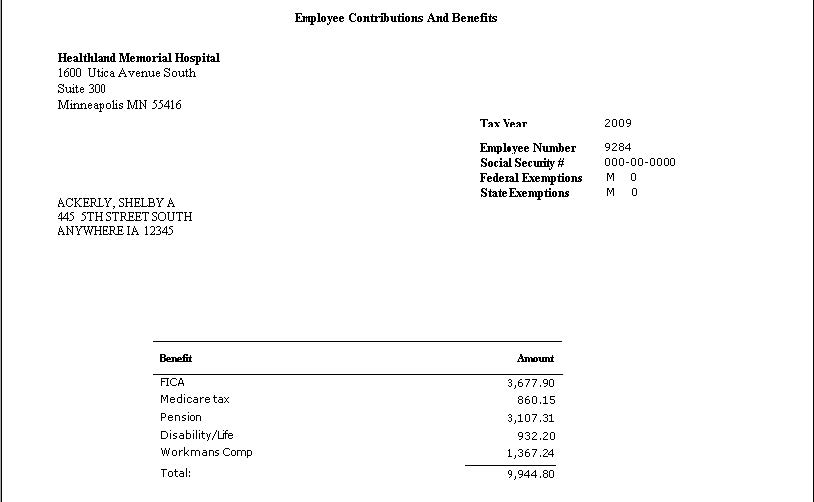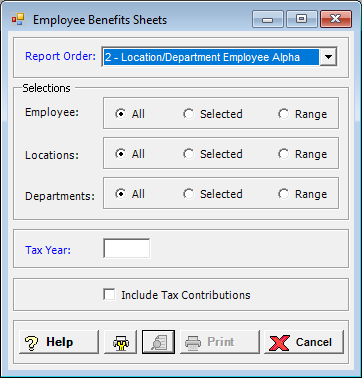
The Employee Benefit Sheets show the contributions and benefits paid out for an employee. These sheets can be given to the employees at the end of the year so they are aware of the benefits that have received for the past year.
To access the Employee Benefits Sheets window, go to Payroll > Reports > Employee Benefits Sheets. [+]
In the Report Order field, use the drop-down list to select how to sort the Benefits Sheets. Choose from the following options:
1 - Location/Department Employee Number - To print in alphanumeric order by location code and department code, and then by employee number.
2 - Location/Department Employee Alpha - (default) To print in alphanumeric order by location code and department code, and then by employee name.
3 - Employee No. - To print in alphanumeric order by employee number.
4 - Employee Alpha - To print in alphabetical order by employee name.
In the Employee, Locations, and Departments fields, specify the employees, locations, and departments to include in the report. Choose All (default), or choose Selected or Range to specify which ones to include. See Reporting/Printing Functions for detailed information on using the Selected and Range options.
In the Tax Year field, enter the tax year to include in the report. This is generally the year that is ending or has just ended.
Check the Include Tax Contributions box to include FICA and Medicare on the Benefits Sheets. Leave unchecked to exclude FICA and Medicare from the Benefits Sheets.
Click the Preview button (located to the left of the Print button) to view the Employee Contributions And Benefits Sheets in the Report Viewer, or click Print to print the sheets to the designated printer. See Reporting/Printing Functions for detailed information on using the Printer Settings and Print Preview buttons.
Click Cancel to exit.
Employee Contributions and Benefits Sheet
Example