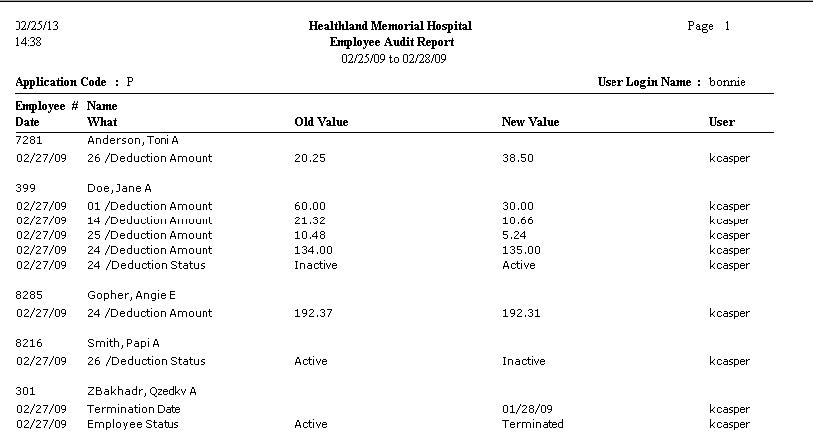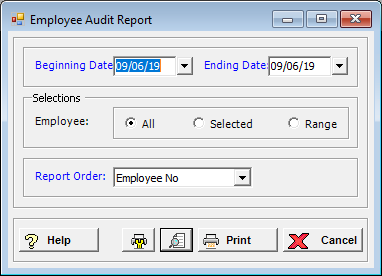
The Employee Audit Report shows any changes made to the Employee Information screens. The employee number and name are printed along with when the change was made, what was changed, the old value, the new value, and who made the change.
To access the Employee Audit Report window, go to Payroll > Reports > Employee Audit Report. [+]
Specify a range of dates to include in the report. By default, the current date is displayed. To run the report for a different or longer period of time, enter the first date of the range in the Beginning Date field, and the last date of the range in the Ending Date field. Use the drop-down calendar in each field to select the date.
In the Employee field, specify the employees to include in the report. Choose All (default), or choose Selected or Range to specify which ones to include. See Reporting/Printing Functions for detailed information on using the Selected and Range options.
In the Report Order field, use the drop-down list to select how to sort the report. Choose from the following options:
Employee No. - (default) To print in alphanumeric order by employee number.
Employee Alpha - To print by alphabetical order by employee name.
Click the Preview button (located to the left of the Print button) to view the Employee Audit Report in the Report Viewer, or click Print to print the report to the designated printer. See Reporting/Printing Functions for detailed information on using the Printer Settings and Print Preview buttons.
Click Cancel to exit.
Employee Audit Report Example