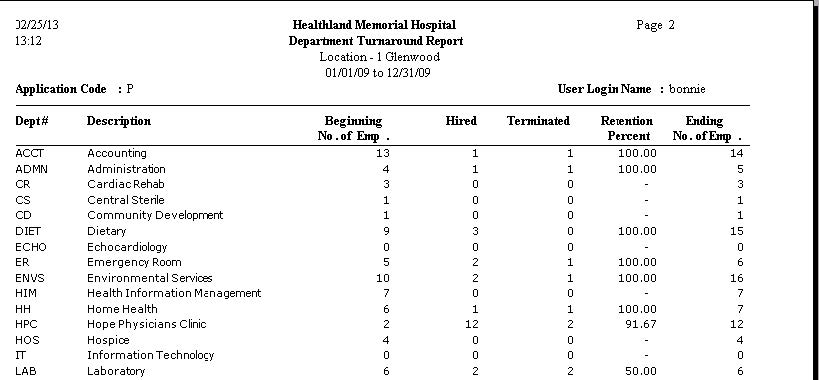The Department Turnaround report shows the number of employees in a department at two different periods. An administrator can use this report to determine if a department has too much turnover. The report contains the number of employees in each department on the beginning date, the number who were hired, the number who were terminated, the retention percent, and the number of employees at the end date.
To access the Department Turnaround window, go to Payroll > Reports > Department Turnaround. [+]
Specify a range of dates to include in the report. By default, the current date is displayed. To run the report for a different or longer period of time, enter the first date of the range in the Beginning Date field, and the last date of the range in the Ending Date field. Use the drop-down calendar in each field to select the date.
Click the Preview button (located to the left of the Print button) to view the Department Turnaround Report in the Report Viewer, or click Print to print the report to the designated printer. See Reporting/Printing Functions for detailed information on using the Printer Settings and Print Preview buttons.
Click Cancel to exit.
Department Turnaround Report Example