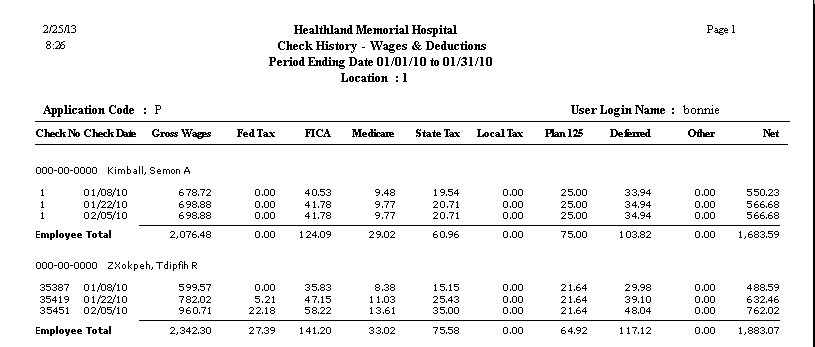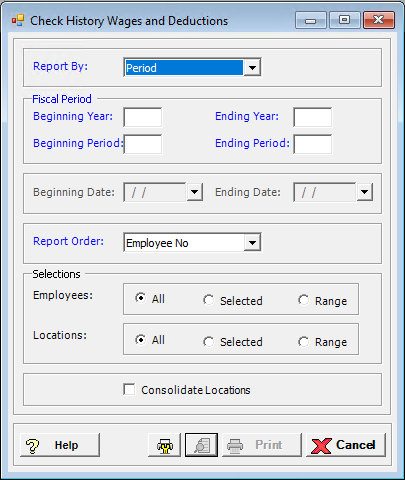
The Check History Wages and Deductions report summarizes wages, and shows details of deductions that affect taxes, total other deductions, and net. This report shows gross wages, taxes for federal withholding, FICA, Medicare, state, and local, 125 plan deductions, deferred deductions, and any other deductions, and net pay for each pay check for selected employees. Use this report to verify that deductions have been set up properly.
To access the Check History Wages and Deductions window, go to Payroll > Reports > Check History Wages and Deductions. [+]
In the Report By field, use the drop-down list to select the option to base the report. Choose from the following options:
Period - (default) To show wages and deductions based on the selected fiscal time period.
Check Date - To show wages and deductions based on the selected range of check dates.
Period Ending Date - To show wages and deductions based on the selected range of period ending dates.
Choose from the following options based on the Report By selection:
If reporting by Period, enter the time period to include in the report. Enter the first fiscal year of the range in the Beginning Year field, and the last fiscal year of the range in the Ending Year field. Enter the first fiscal period of the range in the Beginning Period field, and the last fiscal period of the range in the Ending Period field.
If reporting by Check Date, enter a range of check dates to include in the report. By default, the current date is displayed. To run the report for a different or longer period of time, enter the first date of the range in Beginning Date field, and the last date of the range in the Ending Date field. Use the drop-down calendar in each field to select the date. The ending date must be equal to or greater than the beginning date.
If reporting by Period Ending Date, enter a range of period end dates to include in the report. By default, the current date is displayed. To run the report for a different or longer period of time, enter the first date of the range in Beginning Date field, and the last date of the range in the Ending Date field. Use the drop-down calendar in each field to select the date. The ending date must be equal to or greater than the beginning date.
In the Report Order field, use the drop-down list to select how to sort the report. Choose one of the following options:
Employee No. - (default) To print in alphanumeric order by employee number.
Employee Alpha - To print in alphabetical order by employee name.
Department - To print by location and department.
In the Number of Pay Periods field, enter the number of pay periods in the fiscal period or date range that was entered. The total hours will be divided by this number to determine average hours.
In the Employee and Locations fields, specify the employees and locations to include in the report. Choose All (default), or choose Selected or Range to specify which ones to include. See Reporting/Printing Functions for detailed information on using the Selected and Range options.
Check the Consolidate Locations box to consolidate the information for all locations (i.e., ignore location). Leave this box unchecked to first sort the employees by location.
Click the Preview button (located to the left of the Print button) to view the Check History Wages & Deductions Report in the Report Viewer, or click Print to print the report to the designated printer. See Reporting/Printing Functions for detailed information on using the Printer Settings and Print Preview buttons.
Click Cancel to exit.
Check History - Wages & Deductions Report Example