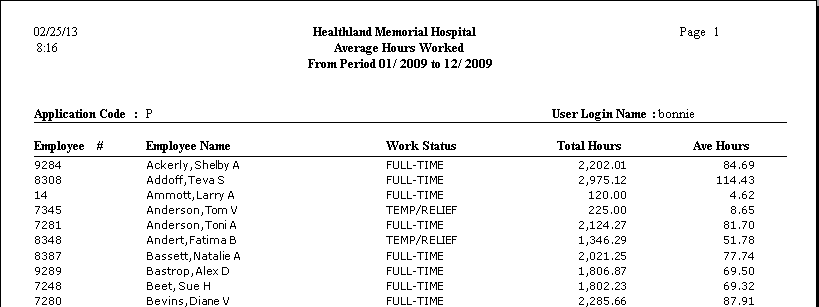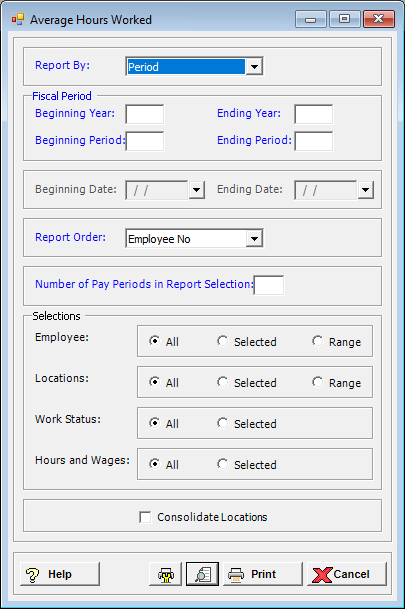
The Average Hours Worked Report shows the total and average hours worked for a selected time period. The payroll clerk can use this report to check that employees are classified with the correct work status, and that average hours worked is reasonable. The report will list selected employees, their work status, their total hours for the time period, and the average hours over that time period. Either all hours or only hours from the selected wage codes are included in the calculation.
To access Average Hours Worked window, go to Payroll > Reports > Average Hours Worked. [+]
In the Report By field, use the drop-down list to select the option to base the report. Choose from the following options:
Period - (default) To show hours worked based on the selected fiscal time period.
Check Date - To show hours worked based on the selected range of check dates.
Period Ending Date - To show hours worked based on the selected range of period ending dates.
Choose from the following options based on the Report By selection:
If reporting by Period, enter the time period to include in the report. Enter the first fiscal year of the range in the Beginning Year field, and the last fiscal year of the range in the Ending Year field. Enter the first fiscal period of the range in the Beginning Period field, and the last fiscal period of the range in the Ending Period field.
If reporting by Check Date, enter a range of check dates to include in the report. By default, the current date is displayed. To run the report for a different or longer period of time, enter the first date of the range in Beginning Date field, and the last date of the range in the Ending Date field. Use the drop-down calendar in each field to select the date. The ending date must be equal to or greater than the beginning date.
If reporting by Period Ending Date, enter a range of period end dates to include in the report. By default, the current date is displayed. To run the report for a different or longer period of time, enter the first date of the range in Beginning Date field, and the last date of the range in the Ending Date field. Use the drop-down calendar in each field to select the date. The ending date must be equal to or greater than the beginning date.
In the Report Order field, use the drop-down list to select how to sort the report. Choose from the following options:
Employee No. - (default) To print in alphanumerical order by employee number.
Employee Alpha - To print in alphabetical order by employee name.
Department - To print with a break on location and department.
In the Number of Pay Periods in Report Selection field, enter the number of pay periods in the fiscal period or date range that was entered. The total hours will be divided by this number to determine average hours.
In the Employee, Locations, Work Status, and Hours and Wages fields, specify the employees, locations, work statuses, and hours and wages to include in the report. Choose All (default), or choose Selected or Range (as available) to specify which ones to include. See Reporting/Printing Functions for detailed information on using the Selected and Range options.
Check the Consolidate Locations box to consolidate the information for all locations (i.e., ignore location). Leave this box unchecked to first sort the employees by location.
Click the Preview button (located to the left of the Print button) to view the Average Hours Worked Report in the Report Viewer, or click Print to print the report to the designated printer. See Reporting/Printing Functions for detailed information on using the Printer Settings and Print Preview buttons.
Click Cancel to exit.
Average Hours Worked Report Example