There are a few methods you can use to
terminate or rehire an employee.
Step |
Action |
Bring up the employee
file |
On the main Payroll screen, click the Employees button, select the
name of the employee to be terminated, and click Edit.
|
Change the employee
status |
In the Edit Employee window, use the drop-down
list in the Status field
to select T-Terminated.
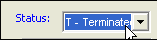
|
Enter the termination
date |
Select the HR
& Benefits tab, and enter the appropriate date in the
Termination Date field.
Use the drop-down calendar to select the appropriate date. |
Save and close |
Click Save
to enter the status change into the system. Click Cancel
to close the window without saving. |
Step |
Action |
Bring up the employee
file |
On the main Payroll screen, click the Employees button, select the
name of the employee to be terminated and click Edit.
|
Add the Termination
status history record |
In the Edit Employee window, select the Status History tab and click
Add. |
Select the Termination
status |
In
the Status Change field,
use the drop-down list to select Terminated. |
Save and close |
Click Save
to enter the status change into the system. Click Cancel
to close the window without saving. The Termination
Date field on the HR & Benefits tab is automatically
updated with the termination date (current date), and the Status field at the top of the
Edit Employee window is changed to T-Terminated. |
An employee’s record is still in the system after his
or her employment has been terminated. In the event that the employee
is rehired, choose one of the following methods.
Step |
Action |
Bring up the employee file |
On
the main Payroll screen, click the Employees
button, select the name of the employee to be rehired, and click
Edit. |
Change the employee status |
In
the Edit Employee window, use the drop-down list in the Status field to select A-Active.
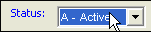
|
Enter the rehire date |
Select
the HR & Benefits
tab, and enter the appropriate date in the Rehire
Date field. Use the drop-down calendar to select the appropriate
date. |
Save and close |
Click
Save to enter the status
change into the system. Click Cancel
to close the window without saving. |
Step |
Action |
Bring up the employee
file |
On the main Payroll screen, click the Employees button, select the
name of the employee to be terminated and click Edit.
|
Add the Rehired status
history record |
In the Edit Employee window, select the Status History tab and click
Add. |
Select the Termination
status |
In
the Status Change field,
use the drop-down list to select Rehired. |
Save and close |
Click Save
to enter the status change into the system. Click Cancel
to close the window without saving. The Rehire
Date field on the HR & Benefits tab is automatically
updated with the rehire date (current date), and the Status
field at the top of the Edit Employee window is changed to A-Active. |
![]()