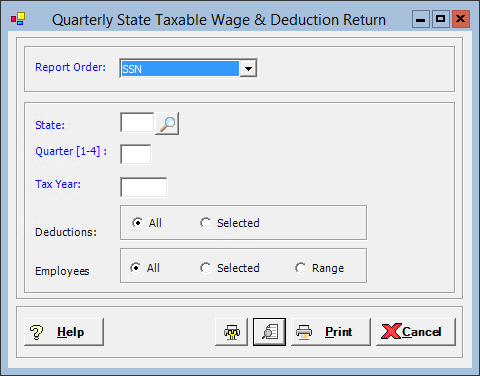
The Quarterly State Taxable Wage & Deduction Return window allows you to generate a report of employee detail and summary information for quarterly reporting of the statewide transit tax withheld. This report provides the historical numerical information necessary for employers to manually fill the values on the official Oregon reports, Form OR-STT-1 (summary) and OR-STT-2 (detail).
To access the Quarterly State Taxable Wage & Deduction Return window, go to Payroll > Admin > End of Quarter > Quarterly State Taxable Wage & Deduction Return. [+]
In the Report Order field, use the drop-down list to select how to sort the report. Choose Last Name or SSN (default).
In the State field, click the Search button to select the state. (NOTE: The state unemployment report generates only for Oregon at this time.) The wages columns in the report will show state taxable wages for the specified state.
In the Quarter [1-4] field, enter the quarter (1-4) for the report.
In the Tax Year field, enter the tax year for the report.
In the Deductions field, select the option that determines the deduction codes to include in the report. Choose All (default) to include all deduction codes, or Selected to specify which codes to include. See Reporting/Printing Functions for detailed information on using the Selected option. The report includes deduction codes set up with a unit of Z-Other, deduction method 9, and matching deduction state as set up in the Deductions master file. The message, No records exist for the selected criteria, is displayed if no valid deduction codes are found.
In the Employees field, select the option that determines the employees to include in the report. Choose All (default) to include all employees, or choose Selected or Range to specify the employees to include. See Reporting/Printing Functions for detailed information on using the Selected and Range options.
Click the Preview button (located to the left of the Print button) to view the list in the Report Viewer, or click Print to print the list to the designated printer. See Reporting/Printing Functions for detailed information on using the Printer Settings and Print Preview buttons.
Click Cancel to exit.