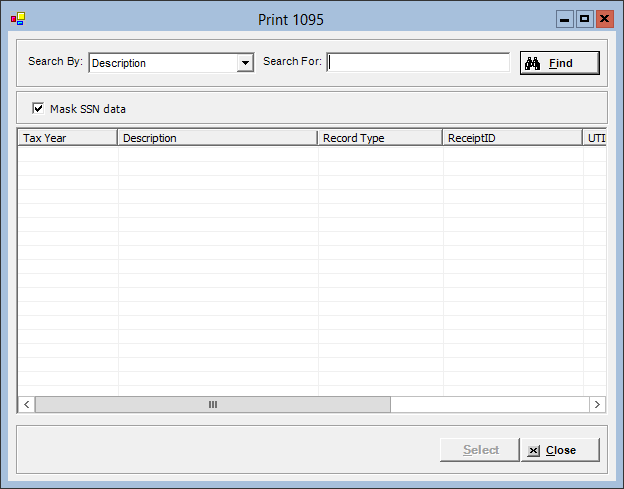
The Print 1095 window allows you to print 1095 forms for all employees in a company (after 1095s are first reviewed and edited as needed). Centriq supports forms, #B95BPERFI05 (1095-B) and #B95CPERFI05 (1095-C) which are a blank form with instructions on the back. The Centriq application will print the front of the form on this instructional paper.
1095 forms are printed in the B Series for self-insured non-ALE employers or in the C Series for ALE employers based on the work file that is created based on the employer's ALE status for the applicable year (denoted in the ACA Parameter).
An overflow sheet will print when there are more than five dependent records for an employee.
Employee Copy vs. IRS Copy: The employee copy of the 1095-C is in portrait orientation and can be used with an envelope (#RDWENV05 (gummed) or #RDWENVS05 (self-sealing)). The 1095-B for the employee is printed full size in landscape orientation and requires an envelope without a window due to sensitive information in the address area. The IRS copy of the 1095-C and 1095-B must be printed full size in landscape orientation and can be printed on plain paper, with no envelope requirement. Do not staple. Click here for more information.
To access the Print 1095 window, go to Payroll > ACA Processing > Print 1095. [+]
To display all existing work files, click Find without entering any search criteria. The grid displays the work files by Description in alphabetical order. You can click any column heading to sort the list based on that column. Click the column heading again to reverse the order (i.e., ascending or descending).
Change or narrow your search results by entering specific search criteria:
In the Search By field, use the drop-down list to select how you want to search the list and sort the results. Select from the following sort options: Description or Tax Year.
In the Search For field, enter the specific term to search for based on the Search By field choice. Enter all or part of the term to retrieve all records that match the criteria.
Click Find to display the search results in the grid. The records are displayed by Tax Year, Description, Record Type (Original, Correction, or Replacement), and ReceiptID. The original file is displayed first followed by each corrected file in sequential order.
The Mask SSN data box is checked by default and indicates that Social Security numbers for employees and covered individuals will be masked on the 1095 records. Uncheck this box if you want to include Social Security numbers on the 1095 records.
Select the work file and click Select. The Print 1095 Forms window is displayed. [+]
In the Order of Listing field, use the drop-down list to select the order to print the 1095s. Choose one of the following options:
Employee Alpha (default)
Social Security Number - Use for reprinting an individual W-2 for replacements.
Zip Code - Use for bulk mailing.
In the State field, leave blank to print 1095s for all states, or click the Search button to select the specific state.
Select one of the following options that determines the page orientation of the printed form:
Select Employee Form to print the employee copy of the 1095-C in portrait orientation as required to be stuffed into an envelope and provided to employees. The 1095-B for the employee is printed full size in landscape orientation and requires an envelope without a window due to sensitive information in the address area.
Select IRS Form to print in landscape orientation as required for IRS filing.
In each of the following fields, select All, Selected, or Range to specify which employees and Social Security Numbers to include in the 1095 printing.
Employees
Social Security Number
Click the Preview button to view the 1095 forms in the Report Viewer, where you can save the form file to the PC/network or print the forms to an assigned printer (see To preview the report for more information on options within the viewer), or click Print to print the 1095 forms to the default printer.