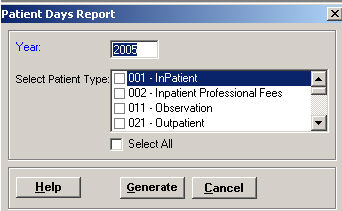
The Patient Days report provides a summary of the number of days and hours per period and year to date patients were in the hospital based on patient type.
To access the Patient Days Report window, go to Patient Registration > Reports > Patient Days. [+]
The Year field defaults to the current year. To edit, type the year for the report.
In the Select Patient Type field, check the boxes of the patient types to include in the report, or check the Select All box. Use the scroll bar to view all available patient types.
Click Generate. The report is displayed in the Report Viewer, where you can save the report to the PC/network or print the report to an assigned printer. See To preview the report for more information on options within the viewer.