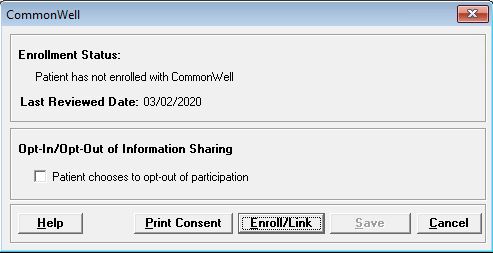
The CommonWell button at the bottom of the Registration window is available for sites licensed and configured for the CommonWell application, and for users that have been given permissions to access CommonWell. Refer to the CommonWell page on CPSIQ for helpful resources to implement CommonWell at your site.
The CommonWell application provides Enrollment and Linking to the CommonWell Alliance database. CommonWell is a not-for-profit trade association dedicated to achieving cross-vendor interoperability that assures provider access to health data regardless of where care occurs. This application provides the ability to enroll the person in the CommonWell database and then link them to organizations. CommonWell does not store any patient health data, only the links to organizations that store patient records.
Once CommonWell is licensed and configured, the patient's base demographics are passed to CommonWell when creating and saving new MPIs and new visits for existing MPIs (if the patient has not opted-out). At this point, the CommonWell button becomes visible.
The Opt-out of State/Regional HIE/CommonWell field on the Privacy tab of the MPI screen and Add/Edit Admission screen (at the visit level) determines whether or not the patient's information is accessible by other subscribers of CommonWell. If Yes (patient has opted out), the information is not shared. The Default State/Reg HIE/CommonWell Opt-out Response field in the System Parameters is available to select a default answer for the Opt-out of State/Regional HIE/CommonWell field. If the patient initially opted out, but later chooses to share information, the registration clerk must manually change the State/Regional HIE/CommonWell Opt-out box for the episode on the admission screen.
The CommonWell button is enabled only when the Country field value is either "US" or blank (not specified) and if the zip code is in one of the supported formats XXXXX or XXXXX-XXXX.
Clicking the CommonWell button opens the CommonWell Status screen. [+]
The status screen displays the patient's current CommonWell enrollment status, last reviewed date, and current opt-in/opt-out status, and also provides options to access the CommonWell application for enrollment and linking (Enroll/Link button) and to print a hard copy consent form (Print Consent button).
The Enrollment Status is updated upon opening the CommonWell Status screen and displays one of the following messages:
Patient has enrolled with CommonWell
Patient has not enrolled with CommonWell
The Last Reviewed Date is displayed/updated only after clicking the Enroll/Link button.
Choose from the following options:
If the patient chooses to opt-out of sharing their information with others linked in the CommonWell network, ensure the Patient chooses to opt out of participation box is checked. Change this setting as needed. (See "Opt-out" note above.) The Patient chooses to opt-out of participation value in the CommonWell registration screen is displayed based on the HIE Opt-Out System Parameter setting when the value is unavailable at the MPI level.
If the patient has not yet enrolled, click the Enroll/Link button to launch the CommonWell application. (NOTE: This action saves and closes the CommonWell Status screen; be sure all updates are completed prior to clicking the Enroll/Link button.) If the patient information has passed successfully from Centriq, the CommonWell application is launched, and you can complete the desired CommonWell functions (enroll, unenroll, link the patient). Below are the possible messages that may display:
If configuration is incomplete: Missing or incomplete CommonWell configuration. Contact Customer Support for assistance.
If CommonWell does not respond when launched: The CommonWell application is not available at this time, please try again later.
If the patient information has not finished passing to CommonWell: This patient is not yet available in CommonWell, please try again later.
If required, click the Print Consent button to produce a hard copy consent form (printed to the default printer). NOTE: If you opt to use a digital signature form instead, use the Print Forms button on the Registration screen or Print Forms selection window from the Add/Edit Visit screen.
To exit the CommonWell Status screen, click Save to save your changes to the Opt-In/Opt-Out selection and close the window, or click Cancel to close the window without saving.