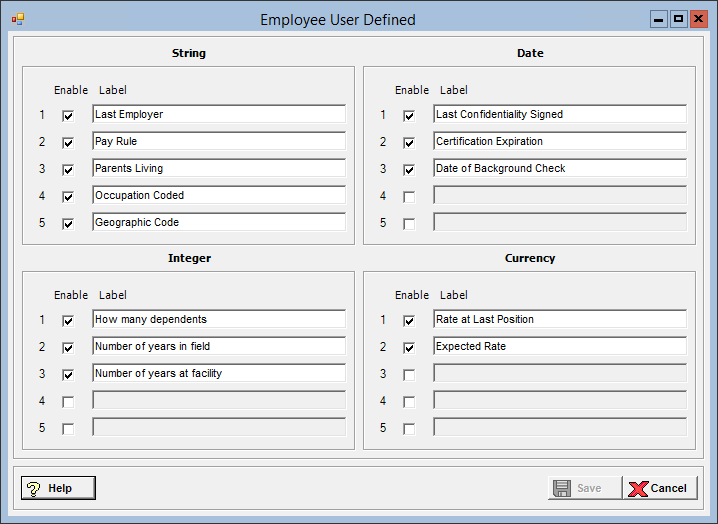
The Employee User Defined master file is used to define additional fields on the Employee master as needed for reporting purposes. Once set up, these fields are enabled in the Employees > User Defined tab.
To access the Employee User Defined window, go to Payroll (or Human Resources) > Master Files > Employee User Defined. [+]
Below are the type of user-defined fields available for setup. Up to 5 fields are allowed for each type.
Strings - Used for fields that require a value containing letters or a mix of letters and numbers.
Dates - Used to define fields that require a date entry (in mmddccyy).
Integers - Used for fields that require a value containing a whole number.
Currency - Used to define fields that require an entry of a dollar amount.
In the Label field, enter the name of the field.
Check the Enable box to display the field on the Employee > User Defined tab.
Once all user-defined fields are created, click Save to save your work and close the window, or click Cancel to exit without saving. Saved user-defined fields are available in Payroll (or Human Resources) > Employees > User Defined tab where you can enter the information for each employee as needed.