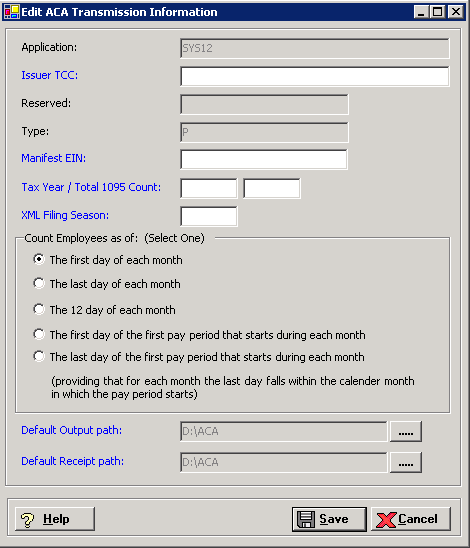
The Edit ACA Transmission Information window allows you to enter your facility's transmitter control code (TCC), manifest EIN, tax year, total 1095 count, method of counting active employees, and output/input directories needed for Applicable Large Employers (ALE) to transmit the current year's 1094/1095 data to the IRS.
Information for this screen is dependent on when the IRS
opens enrollment for the Affordable Care Act Application Information Return
(AIR) Transmitter Control Code (TCC) Application, which must be completed
prior to electronically filing XML file Form 1094-C. NOTE: XML file Form
1094-B is not supported by Centriq at this time.
If you will have 250 or more forms, it is required that you transmit electronically.
If you have less than 250 forms, it is not required to file electronically,
but strongly encouraged by the IRS. Electronic transmission passes your
records through business rules, which will aid you in discerning the accuracy
of the data reported.
To access the Edit ACA Transmission Information window, go to Payroll > ACA Processing > ACA Transmission Information. [+]
The Application field is read-only and displays SYS12 per IRS communication requirements.
In the Issuer TCC field, enter the 5-character Transmitter Control Code you acquired for the ACA Information Returns (AIR) system. You should have received at least one TCC for all of your reporting entities.
The Type field is read-only and displays T = Test used during the transmission process, and is changed to P = Production following successful TCC certification. This represents the type of communication that the TCC is able to issue to the AIR system. NOTE: All TCC must be validated and certified to move from Testing to Production.
In the Manifest EIN field, enter the 9-digit EIN attributed to the TCC. (This may or may not match the employer EIN.)
In the Tax Year field, enter the 4-digit tax year for ACA information submission (between 2012-2099). This value determines the upload form format. For example, tax year 2015 transmitted in 2016 would be 2015 in this field. The year must match the AIR system settings utilized for transmission, and must be defined in the ACA Parameter master file (in the Human Resources application). NOTE: This field must be changed each year. See the validation messages that may display for this field upon saving this screen:
The Tax Year entered does not exist in the HR Master File, Affordable Care Act parameter, please check your entry. Displayed when the tax year does not exist in the ACA Parameter.
XML is not supported for your selected Tax Year. Please enter a valid Tax Year. Displayed when a tax year of 2014 or less is entered.
In the Total 1095 Count field, enter the number of 1095s to be transmitted in the employer's 1094C as original copies to the IRS. This includes all 1095s across all work files for the EIN. NOTE: This number can be adjusted as you work your files; but should be final prior to transmitting your authoritative 1094.
In the XML Filing Season field, enter the four-digit year of the current filing season as specified by the IRS (refer to https://www.irs.gov/for-tax-pros/software-developers/information-returns/affordable-care-act-information-return-air-program). This value is always one or more years greater than the Tax Year entered above. This selection determines the appropriate formats of the manifest and upload form to use. See the various validation messages that may display for this field upon saving this screen:
You have specified a combination of Tax Year and XML Filling Season that does not meet the following requirements: The XML Filing Season must be greater than the Tax Year. Displayed when a season that is equal to or less than the Tax Year is entered.
The filing season you have entered is not available. Please enter a valid filing season. Displayed when a year that is not available is entered.
The filing season you have specified has not yet opened. Please enter a valid filing season. Displayed when a filing season that has not been opened is entered.
In the Count Employees as of field, select as of which date to calculate the number of all employees consistently each month. Choose from the following options:
The first day of each month
The last day of each month
The 12 day of each month
The first day of the first pay period that starts during each month
The last day of the first pay period that starts during each month - (Use only if each month, the last day falls within the calendar month in which the pay period starts.)
In the Default Output Path field, click the Browse button to search for the directory to store the XML file created during the transmission process to be submitted to the IRS.
In the Default Receipt Path field, click the Browse button to search for the directory to store the message file received from the IRS following transmission. The message file states whether the transmission file was accepted, accepted with errors, or rejected.
Click Save to save and close the window, or click Cancel to close without saving.